How to Unlock Your Android Phone if you Forget the Password?
Have you ever forgotten your phone’s password or PIN?
Do you want to learn various methods to unlock your phone?
If yes, then you would know that unlocking a locked Android phone is problematic. Several Android phone users face these issues frequently. So, if you want to know other roundabout and easy ways to unlock your Android phone without having to put in the password, then you have come to the right resource.
The most common way to unlock your phone if you forgot the password or PinPin is by factory reset. It is usually termed as the safest and best method. The only concern that arises here is about the data stored on the Android device in question.
Will the data on the phone be lost entirely if you do a factory reset?
If the data is not backed up on your Google account, there is no other way to recover any data, be it your contacts or photos. But, not to worry, some phone unlocking methods do not erase the phone’s data.
Hence, if you want to learn about such unlocking methods. You can find various ways to unlock android phone on this resource if you ever forget the password. And unlocking methods not just for Android phones, but even Windows mobiles, Windows PCs, iPhones, Mac laptops, etc. There is a solution for every possible device.
Before we proceed with different methods for unlocking Android phones, few basic steps that you must see through are:
- Ensure that your phone’s battery is above 60%.
- Do not forget to remove the sim cards and SD cards, if any.
- Carefully read the unlock methods when you begin the process to avoid any undoable mistakes.
That being noted, let us see the various methods to unlock your Android phone if you forgot the password or PinPin.
Method 1: Through Google Find My Device.
Every Android device has the feature of c or Android Device Manager. This feature helps unlock the phone and can also be used to find the lost Android device by playing a sound remotely on the said device.
If you decide to follow this resetting method, be aware that all of your phone’s data will be lost. You cannot recover it after reset, nor can you locate the lost Android device. Without further ado, carefully follow up the steps given below.
- Find the Android Device Manager on your Android phone or PC.
- Sign in as required using the Google account that was previously set up on your phone. After that, you will see three options- Play sound, Secure device, and Erase device.
- Tap on the Erase device, and the menu for Erase all data will appear.
- Now, click on the Erase option.
- You have now successfully unlocked your Android phone using the reset with Google Find My Device.
Method 2: Factory Reset your Android Phone.
If you choose to go with the factory reset method to unlock your Android phone, you have to be patient as it is a pretty lengthy process. The steps are mentioned below.
Step 1-
- Turn On the Android phone in hand.
- Go to Settings > Additional Settings > Back-Up and Reset > Reset to Factory Settings > Clear All data.
- Reset is now complete on your Android phone.
Step 2-
- Turn On your Android phone.
- Go to Settings menu > Back-Up and Reset > Erase all data (Factory reset) > Reset Phone > Erase everything.
- Reset is now complete on your Android phone.
Step 3-
- Turn On your Android phone.
- Go to Settings > General management > select Reset > Factory data reset > Reset.
- Reset is now complete on your Android phone.
Step 4-
- Turn On your Android phone.
- Go to Settings > select System > Reset options> Erase all data (Factory data reset) > Reset phone.
- Reset is now complete on your Android phone.
Step 5-
- Turn On your Android phone.
- Go to Settings menu > Back-Up and Reset > Factory data reset > click on Reset Phone or Reset Device > Erase everything.
- Reset is now complete on your Android phone.
Read: How to Spoof Location on Android?
Method 3: Hard Reset your Android Phone.
Hard resetting is commonly used to unlock an Android phone when the user forgets the phone password, PIN, or pattern lock. But, keep in mind that a hard reset erases all the data present on the device. So, let us follow up with the necessary steps required.
Step 1-
- Turn Off your Android phone.
- Next, carefully hold down the buttons together as stated – “Vol. Up button + Power button” or “Vol. Down button + Power button”.
- As soon as the phone’s logo appears, release the buttons at once.
- After that, you can see an Android Exclamation Mark pop out.
- Now, hold the Power button and press & release the Vol. Up button.
- When the following screen appears, select Wipe data / Factory reset. You can do so by using the volume button to move the cursor up & down and the Power key to confirm the selection of an option.
- Using the same technique to select an option, click on YES to Wipe all user data.
- Lastly, choose the Reboot system now option.
- Reset is now successfully done on your Android phone.
Step 2-
- Power Off your Android phone.
- Next, carefully hold down the buttons together as stated – “Vol. Up button + Power button” or “Vol. Down button + Power button”.
- When the Recovery Mode appears, release the buttons at once.
- Now, using the volume and power button, select the Clear eMMC option.
- Reset is now complete on your Android phone.
Step 3-
- Power Off your Android phone.
- Next, carefully hold down the buttons together as stated – “Vol. Up button + Power button” or “Vol. Down button + Power button”.
- When the Boot Mode appears, release the buttons at once.
- Select the Recovery option.
- After that, Android Exclamation Mark will pop out.
- Now, hold the Power button and press & release the Vol. Up button.
- When the following screen appears, select Wipe data / Factory reset.
- Click on YES to Wipe all user data.
- Lastly, choose the Reboot system now option.
- Reset is now successfully done on your Android phone.
Hence, the steps mentioned above are the resetting methods to unlock your Android phone if you forget the password.

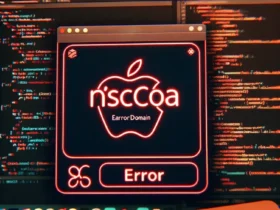
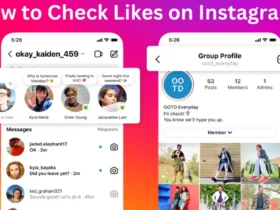

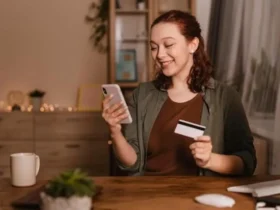

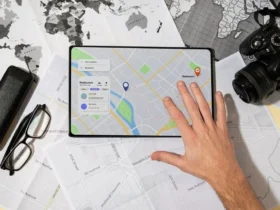

Leave a Reply