5 Salient Reasons Why You Can’t Connect To WhatsApp Web – 2024
WhatsApp web is a platform that extends the features of the most well-known messaging application to desktop clients. It is a feature that makes sending and receiving of messages, documents, images, audio, and videos easier while sitting at the desktop computer. WhatsApp web for PCs is helping the business world. The employees can work on the amazing features of WhatsApp while avoiding the extended use of mobile phones, which distracts them during work hours.
Connecting to the WhatsApp web is simple. However, there are some situations when you cannot connect to your WhatsApp web. In this article, we will discuss what can be the salient reasons behind no connection on the WhatsApp web. So, if you face problems while connecting your WhatsApp with your Desktop computer, you can try out the following things.
1. Check your Mobile Internet Connection
One of the main reasons WhatsApp web not working on PC is that your mobile phone on which you have WhatsApp is not connected to the internet connection.
The WhatsApp Web is an extension to the session of your WhatsApp on mobile. To log in to the WhatsApp Web, you need to scan a QR code on the website with your mobile WhatsApp. On scanning, all your entire WhatsApp Sync with the web version, and you can view all the conversations through your desktop.
So, if you are unable to send and receive messages and other essential things through your desktop version of WhatsApp, you first need to check if your smartphone has an active internet connection or not. If not, make arrangements for an active internet connection on your phone.
If you feel that your WhatsApp is working fine on your mobile phone, then you can check for other issues that may exist.
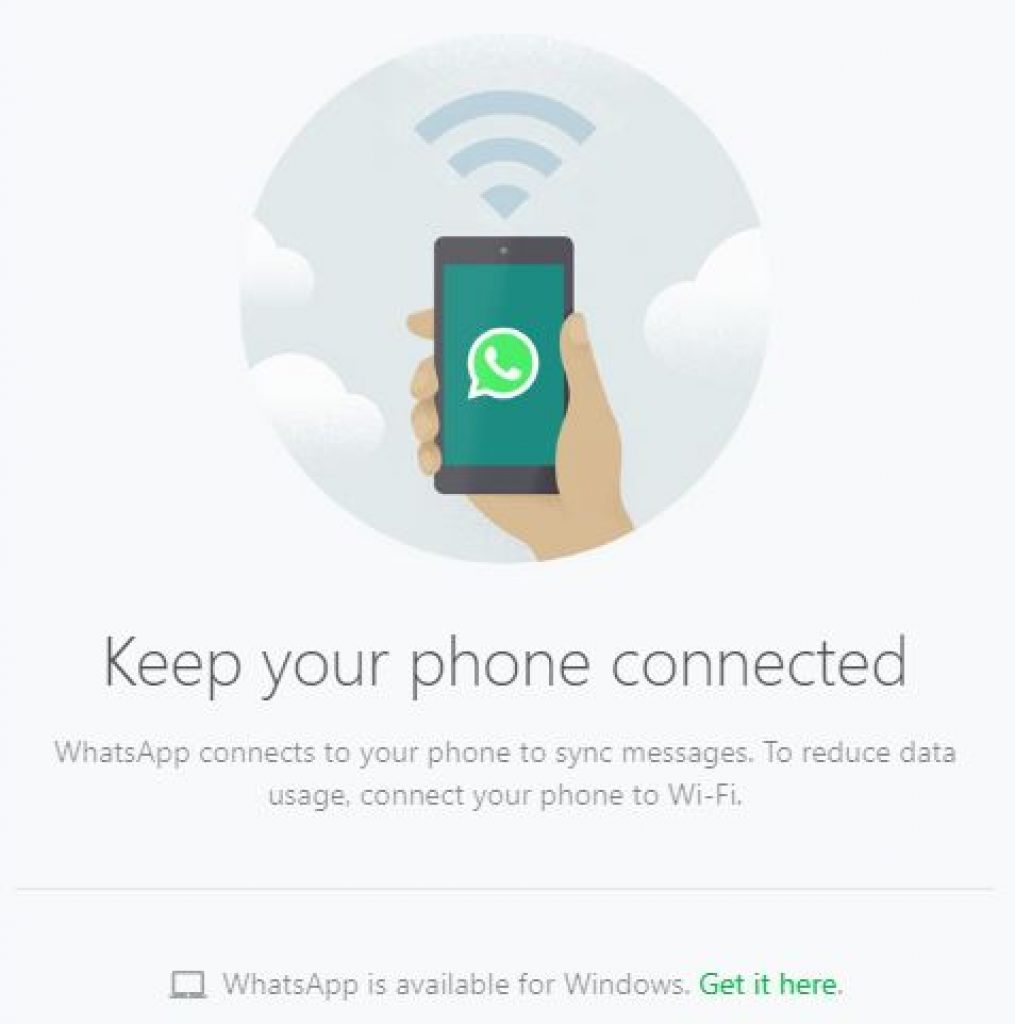
2. Check your Desktop Connection issues
WhatsApp web connects to mobile phones easily. However, sometimes the issues come up, and you cannot connect to WhatsApp Web. Having a strong internet connection on your desktop is equally essential as having an active internet connection on a mobile phone.
The WhatsApp Web session requires that both the devices- mobile and desktop have a working internet connection. Sometimes, when the computer has weak signals, the WhatsApp Web shows a message saying you have an unstable internet connection.
However, if your internet connection on mobile phones and computers is strong, you should try refreshing your website link. It may help you with the connection issues.
Moreover, if the problem persists, you can try logging out from the WhatsApp Web session. Logging in again might help.
3. Check the version of your Web Browser
Another problem while connecting your WhatsApp with a web version may be your Web Browser version. To run the WhatsApp web, you must have the latest version of web browsers. It usually works on the following web browsers.
- Chrome
- Firefox
- Safari
- Opera
WhatsApp Web does not support a browser such as Internet Explorer. So, try to get the latest version of the web browser to enjoy the great features of WhatsApp Web.
4. Check your Wi-Fi Connection problems
The Wi-Fi connection problems come up when you are using a managed Wi-fi network, such as Wi-Fi of an office, library, or college campus. The setting of Wi-Fi is often set to block or limit the number of connections to the WhatsApp web. If the WhatsApp Web sends you a notification that you are using an internet connection, which is preventing Weh WhatsApp from operating correctly, then make sure you set an internet connection that allows you to bypass the traffic of webwhatsapp.com.

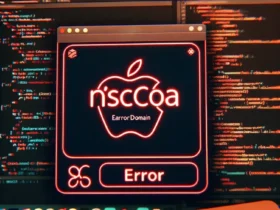
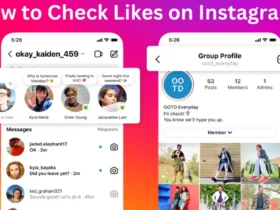





Leave a Reply