Instagram Keeps Logging Out: 8 Easy Fixes in Detail
Summary
- Instagram is a prominent social networking platform that allows users to share photographs and videos while encouraging global connections.
- Many users have reported unexpected Instagram logouts or the app running very slow issues.
- Let’s see some ways of fixing Instagram keeps logging out problem!
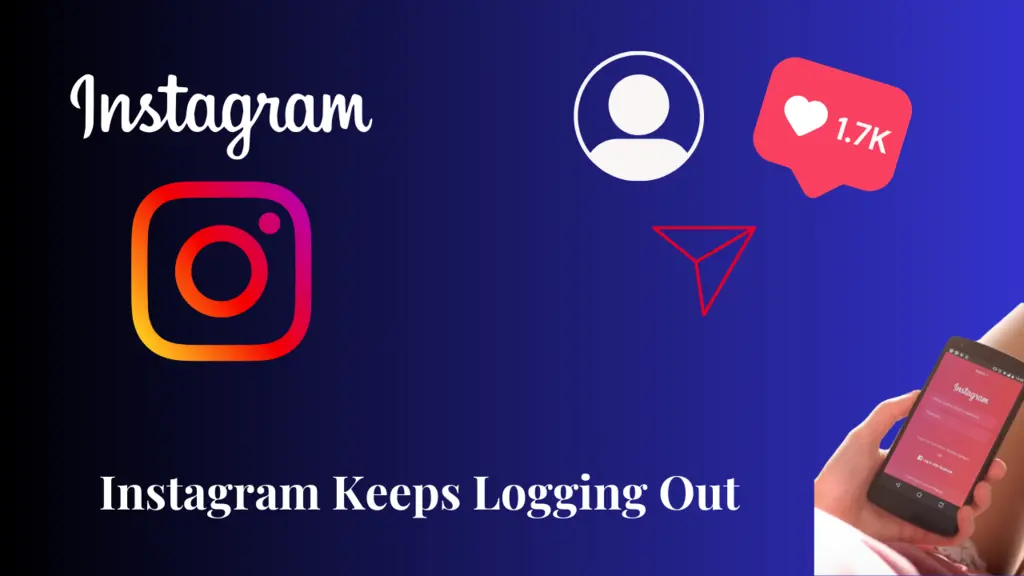
Have you ever questioned why Instagram logged me out for no reason? It happens to a lot of people, and it’s quite inconvenient. We interact with friends and share wonderful stuff on Instagram. So being unexpectedly logged out from Insta can be a huge pain. In this post, we’ll try to figure out why Instagram keeps rejecting our login and see what we can do about it.
What is Instagram Popular For?
Instagram has developed throughout time, offering features such as Stories, IGTV, and Reels to engage content creators and people. Instagram was acquired by Facebook in 2012, further integrating it into the social media bundle of Meta. As a platform for personal expression, brand promotion, and community participation, Instagram has grown in popularity.
How Instagram Is Changing the World
As a visual-centric social media network, Instagram has become an app that’s more of a creative and storytelling tool. Individuals, influencers, corporations, and organizations all use this platform to share images/videos of their lives and product reviews or raise their voices about certain global issues.
Moreover, Influencers and content creators use Instagram to earn their livelihood by showing fashion styles, beauty trends, and lifestyle choices. While it has many negative impacts on society, it has also become a huge part of our lives. So an app like this needs to be running all the time. Let’s talk about why does Instagram keep logging me out.
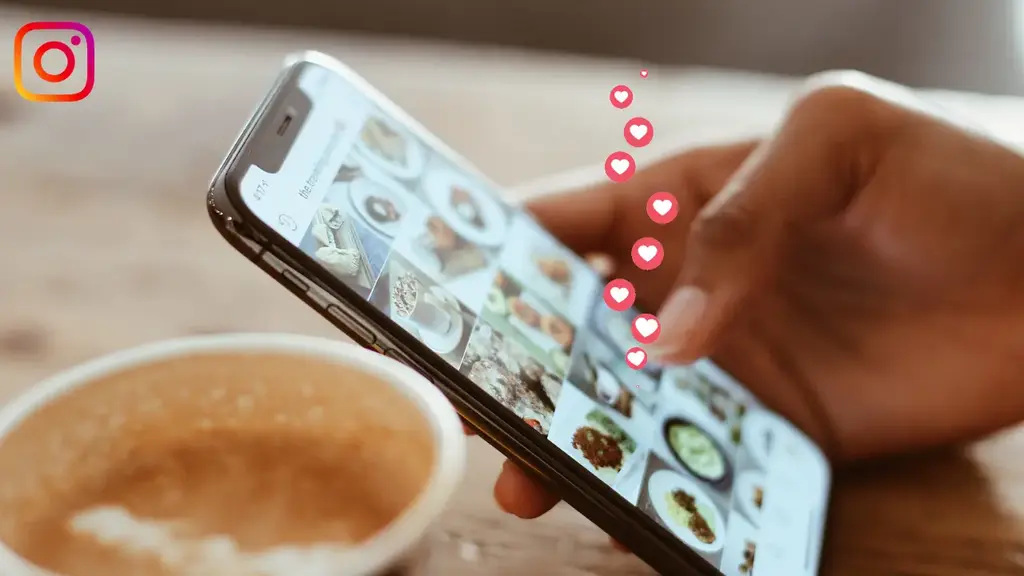
Why Instagram Keeps Logging Out On My Device?
Here is the answer to why did Instagram log me out:
1- App Updates
If you’re using an old version of the Instagram app, it might be incompatible with new features or security measures. For this reason, its common for Instagram to not respond properly.
2- Account Security Concerns
If Instagram detects suspicious or unauthorized activity on your account, it will log you out. This is a security measure to safeguard your account from unauthorized access.
3- Multiple Devices
If you’ve connected to your Instagram account on multiple devices simultaneously, it can log out automatically for security reasons.
4- Network Issues
Unstable internet connections or bad network circumstances can cause disruptions in your Instagram usage, resulting in the app logging you out.
5- App Cache and Data Issues
One big reason for Instagram to log you out can be to build up cache memory on your device. It can cause repeated logouts.
6- Privacy Settings
If you change your account’s privacy or security settings, Instagram can also log you out. Also, if you change your password and try to log in with the old one, Instagram doesn’t allow you to log in.
7- Third-Party Apps
If you’ve given third-party apps or services access to your Instagram credentials, they can cause disruptions and force you to log out.
8- Server or Technical Issues
Instagram’s servers can often face technical faults or issues, resulting in service outages and unexpected logouts. Sometimes the app is under maintenance, so it doesn’t let users log in.
How to Fix the Instagram Logout Issue?
Fixing Instagram logout issues is very simple. Here is how to do it:
1- Update the App
Keep the most recent version of the Instagram app downloaded on your device. Updates usually contain bug fixes, security features, and performance enhancements. An out-of-date version makes your app incompatible with your mobile.
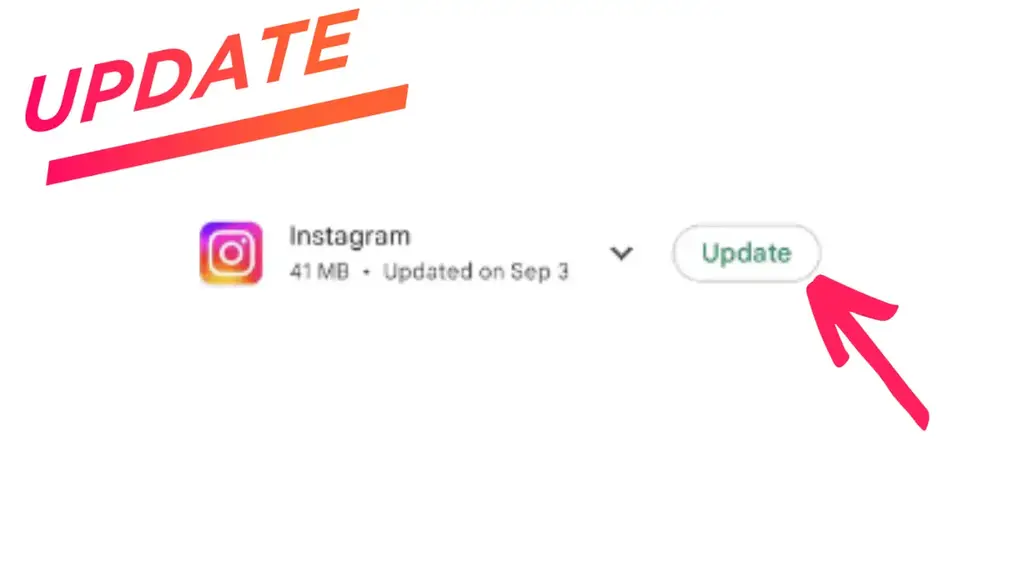
2- Verify Account Security
Check the security settings on your Instagram account. Look for any strange login activity, unknown devices, or recent password changes. If you discover anything suspicious, change your password right away and think about setting two-factor authentication for added security. You can also log out of your Instagram account from other devices for extra safety.
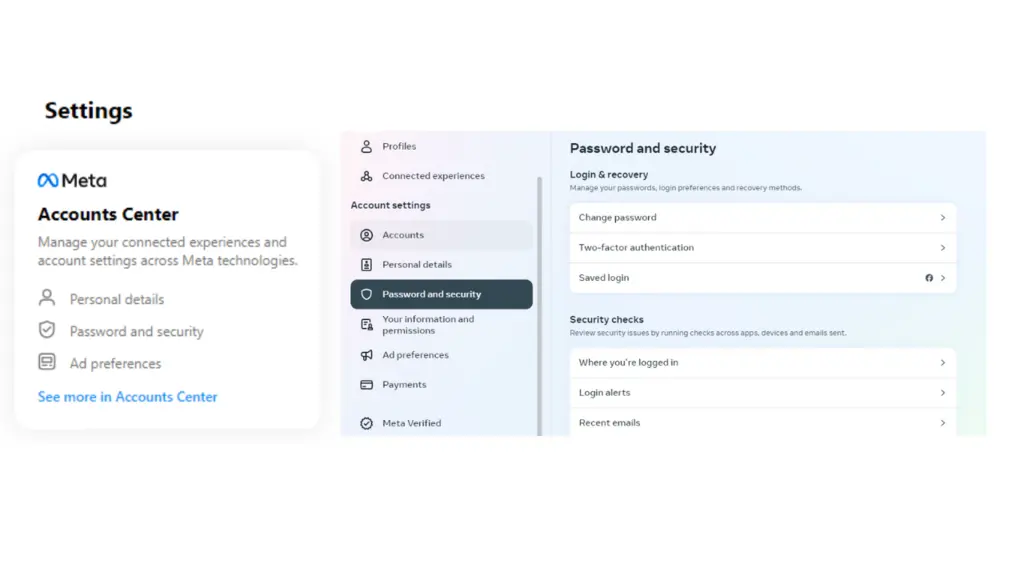
3- Log Out of Other Devices
If you’ve logged into Instagram on numerous devices, log out of the ones you’re not using. As a security measure, logging Instagram on different devices results in logouts, so watch out for that.
4- Stable Internet Connection
Make sure your device has a stable internet connection and check its speed on any internet speed checker tool. Poor network conditions and disrupted connectivity can cause communication between your device and Instagram’s servers to be disrupted.
5- Clear App Cache or Reinstall
Clear the Instagram app’s cache to delete temporary files and unwanted backed-up data. If you are still facing this problem, try reinstalling the Instagram app. This can assist in removing any faulty data or glitches that are causing the logouts.
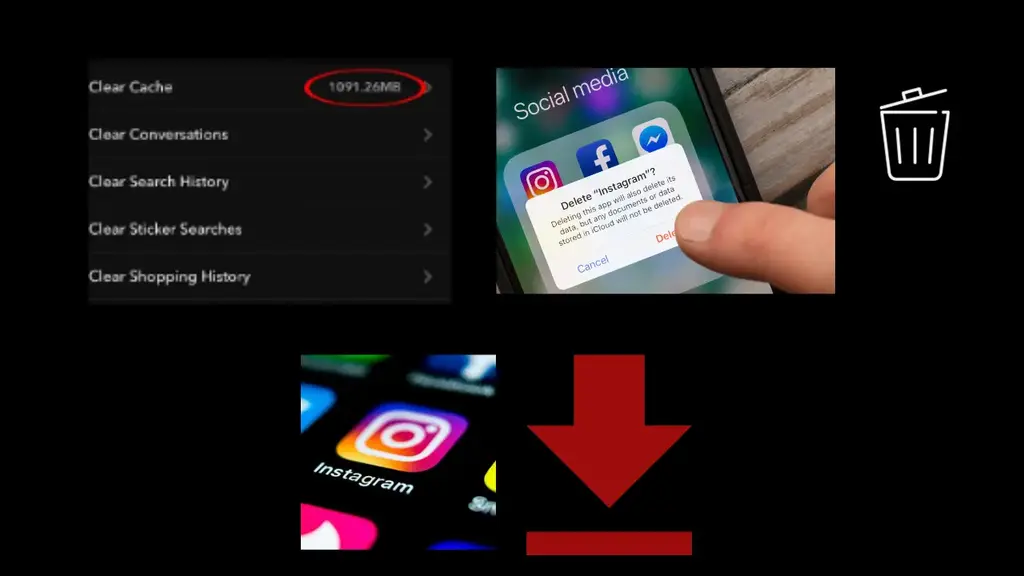
6- Check Your Privacy Settings
Look for any recent modifications to your account’s privacy or security settings. Adjust these options to your preference. Sometimes privacy options restrict Instagram to let you log in on a new device.
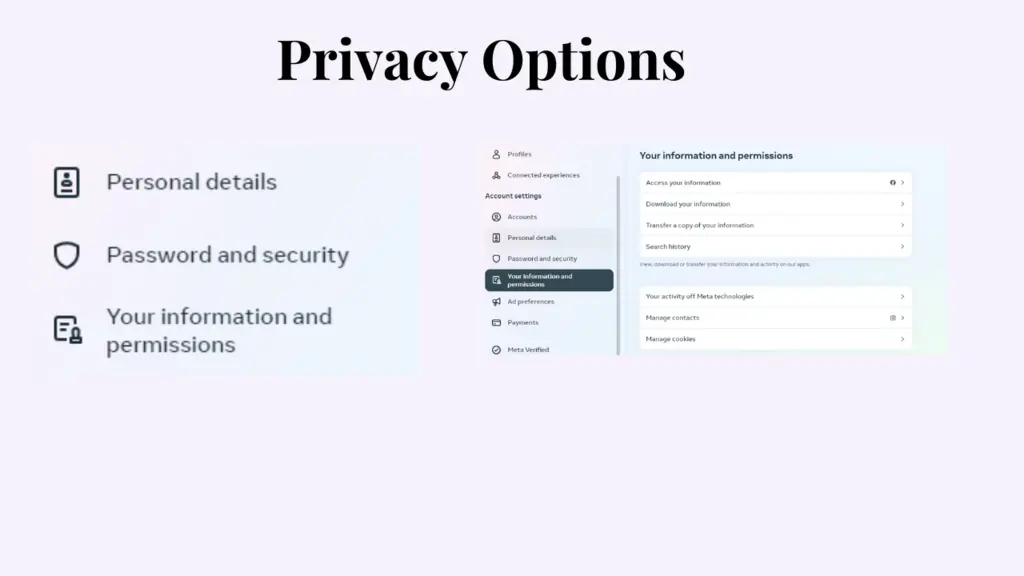
7- Restrict Third-Party App Access
Go through the list of third-party apps with access to your Instagram account. Restrict access to any apps you no longer use or trust. Some third-party programs can cause viruses in your device or hack your Instagram. So it is extremely important never to log your Instagram on untrusted third-party apps.
8- Check Instagram’s Status
Instagram often experiences server connectivity issues or technical glitches. In that case, it’s not your fault that Instagram is logging you out. Sometimes the app can be temporarily banned in a region so you might need a good VPN to access it.
Check Instagram’s status page or official social media platforms for service disruption alerts. If there are widespread problems, it is possible that they are not unique to your account.
If you’ve followed all our instructions and the logout problem remains, consider contacting Instagram support for assistance. Remember that these fixing techniques usually work, but if the issue is from Instagram’s server then you have to wait till Instagram works again.
How to Update the Instagram App on Android?
Confused about how to update the Instagram app on your Android device? Don’t worry! We have easy steps for updating Instagram.

- Look for the Google Play Store icon on your Android device’s home screen.
- Look for the three horizontal lines in the top-left corner of the screen after the Google Play Store is open.
- Tap it to access the “Menu” options.
- Look for the “My apps & games” option, which is usually near the top of the list and click on it.
- Then choose the “Updates” tab option. This tab offers a list of apps that have updates available.
- Scroll down the list to find the Instagram app.
- When you find Instagram, look for an “Update” button next to it.
- Click the “Update” button.
- The download and installation process will immediately start in the Play Store. Please be patient as the update is completed.
- When the update is finished, you’ll see a notification that the app has been successfully updated.
- Launch the Instagram app from your home screen, and now you’ll have the most recent version.
How to Update Instagram App on iOS?
Updating the Instagram app on iOS is also a very simple process. Just follow our steps below!
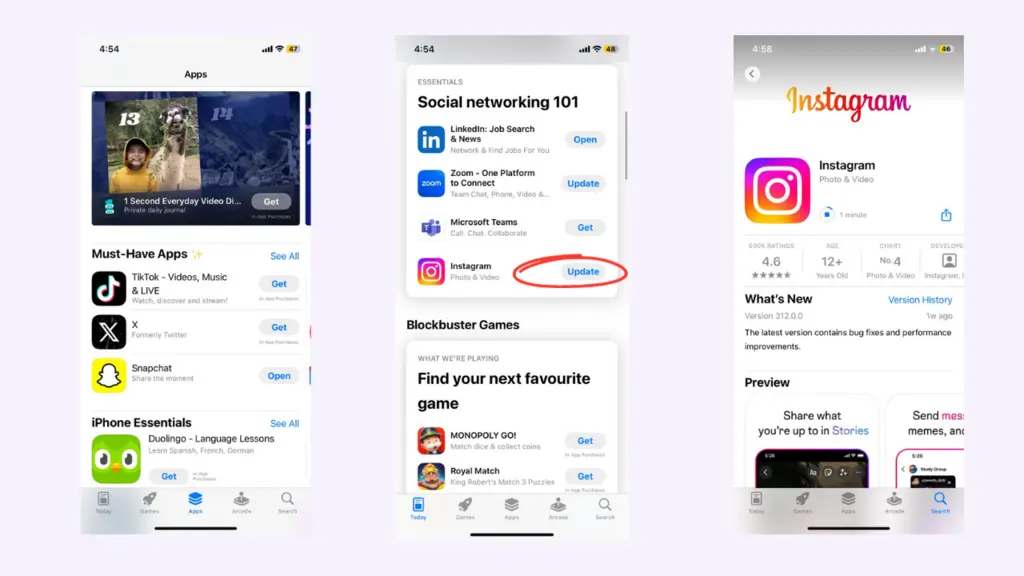
- Go to your App Store on your iPhone or any other iOS device.
- Now you’ll see many tabs at the bottom of the screen, including Today, Games, Apps, and Updates.
- To see a list of apps with available updates, select the “Updates” tab.
- The Updates page displays a list of apps with pending updates. To find Instagram, scroll through the list or use the search option.
- If an update for Instagram is available, you’ll notice an “Update” button next to it.
- To begin the download and installation procedure, click the “Update” button.
- You will be asked to enter your Apple ID password or use Face ID/Touch ID to confirm the update.
- Now the Instagram app will be downloaded and installed from the App Store.
- Once the update is complete, you can open Instagram from your device’s home screen and enjoy the app’s most recent version.
How to Clear Instagram Cache on My Android Device?
It’s super easy to clear your Instagram app cache on your Android device. Just follow the steps listed below:
- Open the Settings app on your Android device.
- Choose the “Storage” option from the Settings menu.
- Click on “Internal shared Storage” to view your device’s storage details.
- Choose the “Other apps” option to see a list of all installed apps.
- Scroll through the list and click on Instagram.
- Now below, you’ll see the “Clear Cache” option to clear the Instagram cache.
After completing these steps, the cache for Instagram on your Android device will be cleared.
How to Clear Instagram Cache on My iOS Device?
Here is how you can clear your Instagram’s cache on your iOS devices:
- Access the Settings of your iOS device.
- Go to General in the Settings menu of your iPhone.
- Scroll down and select “iPhone Storage.”
- Browse through the list of apps and select Instagram.
- Tap on “Offload App” to clear the Instagram cache. This action will remove the app but retain its documents and data.
- After offloading, reinstall Instagram from the App Store to use it with a cleared cache.
Note: Older versions of iOS might have a different path to clear the Instagram cache.
Instagram for Business: Tips for Successful Brand Promotion
Instagram has matured into a business powerhouse, providing a visually appealing platform for engaging with people and efficiently promoting brands. Businesses should carefully leverage the platform’s advantages to achieve maximum success. Here are some tips on how you can get the most of Instagram for your business.
- Creating an Instagram Business Account gives you access to essential features such as Instagram Insights, which allow businesses to measure performance indicators and better understand their audience.
- Visual content is king on Instagram, so never post low-quality images and videos.
- Instagram Stories and Reels can be used to add dynamic parts to your brand’s narrative. For example, share a behind-the-scenes view of your organization to relate and engage with your target audience.
- Using Instagram’s advertising services, such as sponsored posts and carousel ads, can greatly increase a brand’s reach and target certain demographics.
- Creating a consistent brand style and narrative improves recognition, while strategically using hashtags improves discoverability.
- Working with influencers increases brand visibility and credibility.
- You can build a devoted and engaged consumer base by encouraging community participation through meaningful conversations, contests, and user-generated content.
Conclusion
Many people asked, ‘why does my Instagram keep logging me out?’ The issue of usual Instagram logouts can annoy users looking for a consistent experience on the platform. While the particular causes for these logouts are many, you can take different measures to revive your smooth Insta experience.
FAQs
Why Does Instagram Randomly Log Me Out?
If your Instagram app has a consistent logging out problem, it might be related to app issues.
Can I Log Into Instagram on 2 Devices?
Yes! You can absolutely log in on up to five devices at the same time.
Why Does Instagram Say “Sorry There Was a Problem With Your Request”?
A suspended account due to a breach of Instagram policies, server connectivity issues, incorrect username and password combination, etc.







