How to Fix Outlook Send Receive Error 0x8004210a?
Outlook error 0x8004210 usually occurs when the send/receive operation times out while waiting for a response from the receiving server. In this post, we have shared multiple solutions to fix this error.
When an Outlook user makes some internal changes in Outlook settings or protocols, they may encounter errors such as Outlook Send/Receive error 0x8004210.
For instance, If the server timeout settings are misconfigured, you can encounter Outlook error 0x8004210a. This is because Outlook uses a postulated time to complete the send/receive operation of an email. When an entire email (message with attachments) can’t be sent or received by the application in this postulated time, the application generates error 0x8004210a.
This delay in completing the operation can take place due to multiple reasons- antivirus interference, misconfigured firewall settings or email protocols, etc.
Also Read: Solve Outlook Error [pii_email_37f47c404649338129d6] with 6 Amazing Hacks
How to Fix Outlook Send Receive Error 0x8004210a?
In most cases, you can resolve the 0x8004210a error by simply increasing the server timeout interval in Outlook. To apply this fix, follow these steps:
- Go to Tools > Account Settings (for Outlook 2003 or 2007)
OR
Go to File > Info > Account Settings > Account Settings (For Outlook 2010 and newer Outlook versions)
- Select the email account that’s causing the error 0x8004210 and click Change.
- In the Change Account window that opens, select More Settings.
- In the Internet E-mail Settings window, open the Advanced tab and increase the default server timeout duration using the Server Timeouts slider. Then click OK.
Some readers are also looking for how to fix send and receive errors in outlook 2010. Increasing the server timeout interval usually fixes the Outlook Send/Receive error 0x8004210. In some situations, however, you need to apply some additional fixes to remove the error. These are:
1. Check Antivirus and Firewall
Check Antivirus and Firewall settings to confirm they are not interrupting Outlook’s Internet access and operations.
2. Delete Suspicious Emails
Some emails in your inbox might be blocking new incoming emails. So, you can manually go through your inbox and remove suspicious emails that might be causing the Outlook error 0x8004210a.
3. Inspect the Add-ins
Sometimes, error 0x8004210a is generated due to a conflicting Outlook add-in. You can identify and remove this add-in by following these steps:
- Press Windows + R keys to launch the Run utility.
- Enter outlook.exe/safe in the input field and click OK. This will launch the Outlook application in safe mode.
- Use Outlook in safe mode and see if the application throws Outlook 0x8004210 error. If it doesn’t, it confirms that the cause of the error is a conflicting add-in. You can then start enabling one add-in at a time and use Outlook to identify the specific add-in that’s causing the error.
4. Repair Outlook
If certain Outlook application files are corrupted, it can result in all sorts of errors, including the Outlook 0x8004210 error. You can repair these files by following these steps:
- Go to Control Panel and click Uninstall Programs.
- In the new window that opens, select Microsoft Office and click Change.
- Select Repair from the list of options and click Continue.
5. Check the Port Numbers
If the port numbers set in Outlook’s server settings are incorrect, you can encounter Outlook send receive error. The error is usually generated due to the wrong POP3 (incoming server) port number, but it can also be generated due to the wrong SMTP (outgoing server) port number. So, make sure that you have set the correct port numbers in Outlook which are:
- POP3 with SSL authentication: 995
- POP3 without SSL authentication: 110
- IMAP with SSL authentication: 993
- IMAP without SSL authentication: 143
You can find the port numbers of your POP3 or IMAP email account in Outlook by following these steps:
- Go to File > Info > Account Settings > Account Settings.
- In the Account Settings window that opens, select the affected email account and click Change.
- In the Change Account window that opens, click More Settings.
- Open the Advanced tab in the Internet Email Settings window. You can find the port numbers here.
6. Create a New Outlook Profile
You can create a new profile in Outlook and check if the Outlook send receive error still persists.
To create a new Outlook profile, follow these steps:
- Open Windows Control Panel and go to Mail > Show Profiles. Then click Add to create a new profile.
- Enter the required details and then click Finish to complete the process.
- Once the new profile is created, reopen the Control Panel. Go to Mail > Show Profiles and then select the new profile you just created. Select the option Always use this profile to set the profile as default.
7. Repair PST
If the above solutions don’t work, the cause behind Outlook error 0x8004210a could be a corrupted PST file. You can use Outlook’s built-in data file repair utility ScanPST.exe to repair the PST file. This utility can be found in Outlook’s default installation directory.
What if ScanPST Fails to Repair PST?
ScanPST.exe is useful in performing minor repairs of PST files. If your PST file is severely corrupted, this utility won’t be able to repair the file. In that situation, you will have to use advanced Outlook repair software.
A good PST file recovery tool can repair large and severely corrupted PST files easily. It also offers a preview of your PST items so that you can perform the selective conversion. Further, you can avail of features such as splitting and compacting large PST files, recovery of deleted emails, etc.
Conclusion
Outlook error 0x8004210a can be a cause of concern for many Outlook users when they need to send or receive important emails. Fortunately, resolving this error is not that difficult. You can apply the simple DIY fixes explained above to fix the error and use Outlook without any issues. In case the error is generated due to a severely corrupted PST file, you can use a third-party PST recovery tool to repair the PST file and remove the 0x8004210a error.


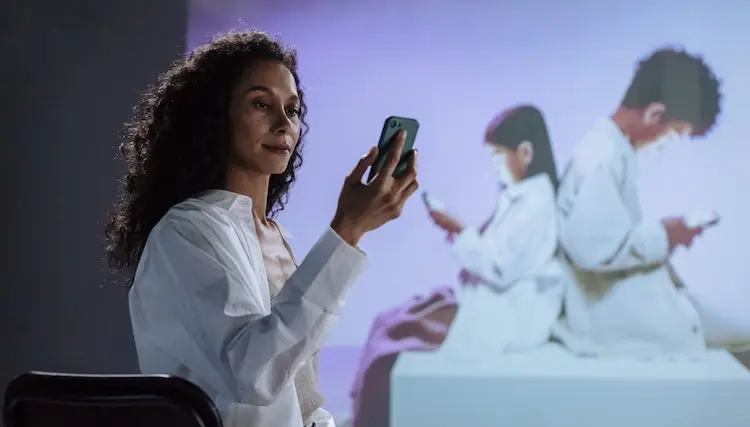


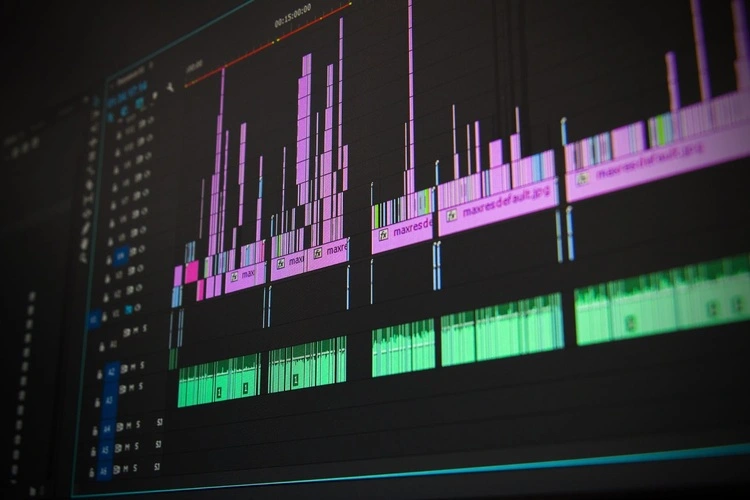


I got this web page from my pal who told me regarding this web
page and at the moment this time I am browsing this site and reading very informative posts at this place.
What you posted was actually very logical. However, what about
this? what if you typed a catchier post title?
I mean, I don’t want to tell you how to run your blog, however suppose you added a post title that makes people desire more?
I mean How To Fix Outlook Send Receive Error 0x8004210a?
is kinda plain. You ought to look at Yahoo’s home page and watch how they create
news headlines to get viewers to open the links. You might
add a video or a pic or two to grab readers excited about everything’ve got to say.
In my opinion, it could make your blog a little livelier.
I was suggested this blog by my cousin. I am not sure whether this post is written by him
as no one else know such detailed about my difficulty.
You are incredible! Thanks!
Thanks for your personal marvelous posting! I certainly enjoyed reading it, you’re a great author.I
will remember to bookmark your blog and will
eventually come back in the future. I want to encourage
you to definitely continue your great work, have a nice afternoon!
constantly i used to read smaller articles or reviews which as well
clear their motive, and that is also happening with this paragraph which I am reading here.
Awesome site you have here but I was curious
if you knew of any message boards that cover the same topics discussed in this article?
I’d really love to be a part of online community where I
can get feedback from other experienced individuals that share the same interest.
If you have any recommendations, please let me know. Cheers!