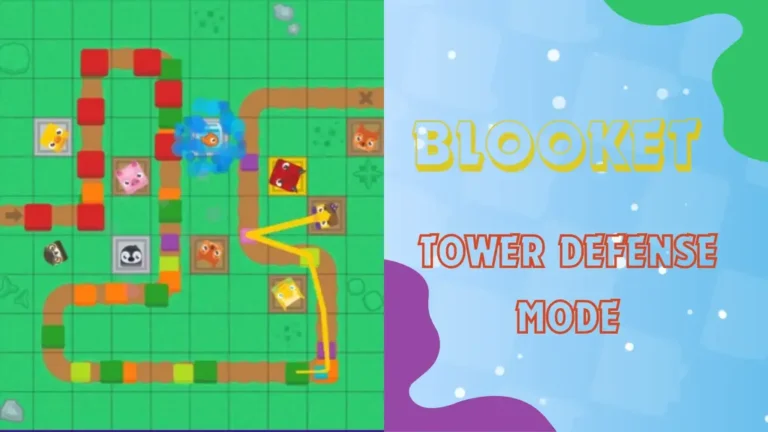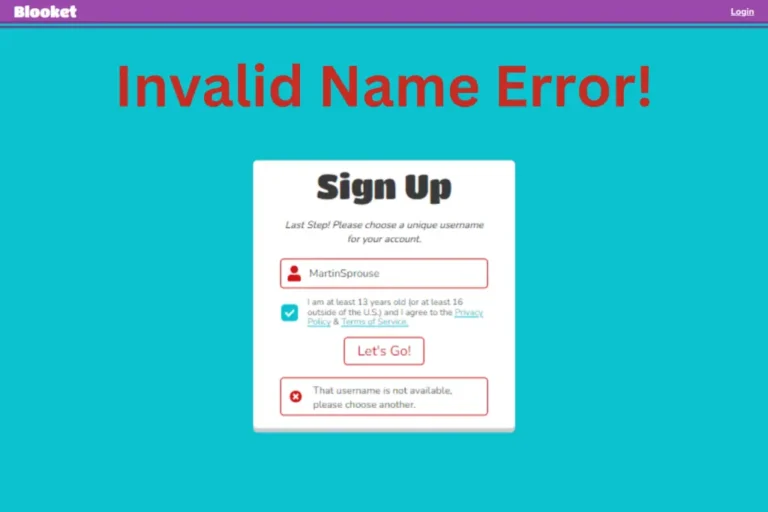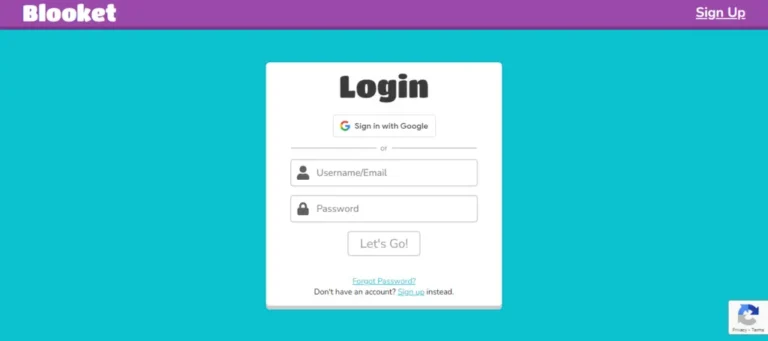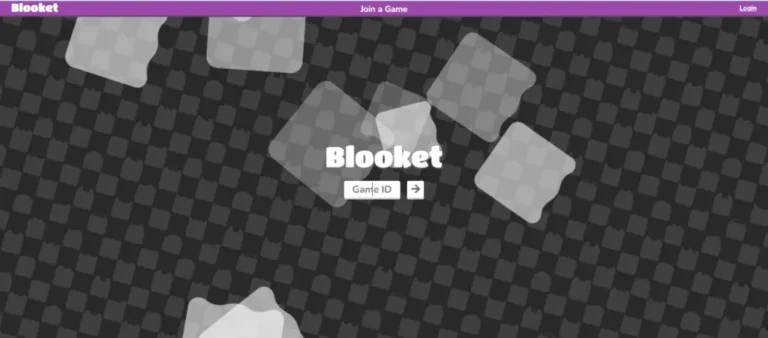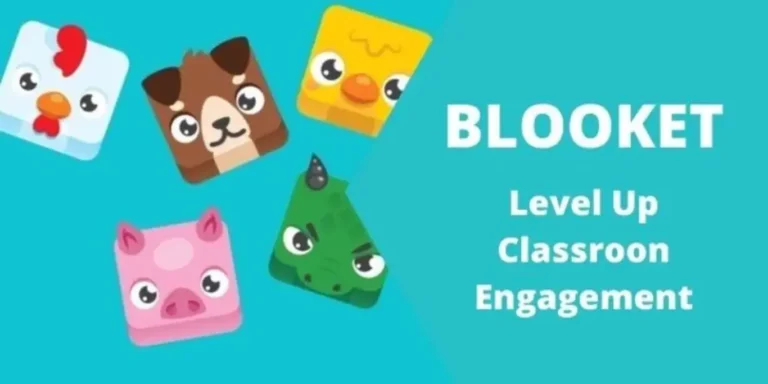How to Make a Blooket Quiz Set? 10 Short & Easy Steps
Summary
- Creating a Blooket game quiz set can be confusing, especially if you are new to the platform.
- You only need to learn the simple steps of creating and hosting a game because it’s not hard.
- This article will teach you how to create a Blooket quiz set and host a Blooket game from your device.
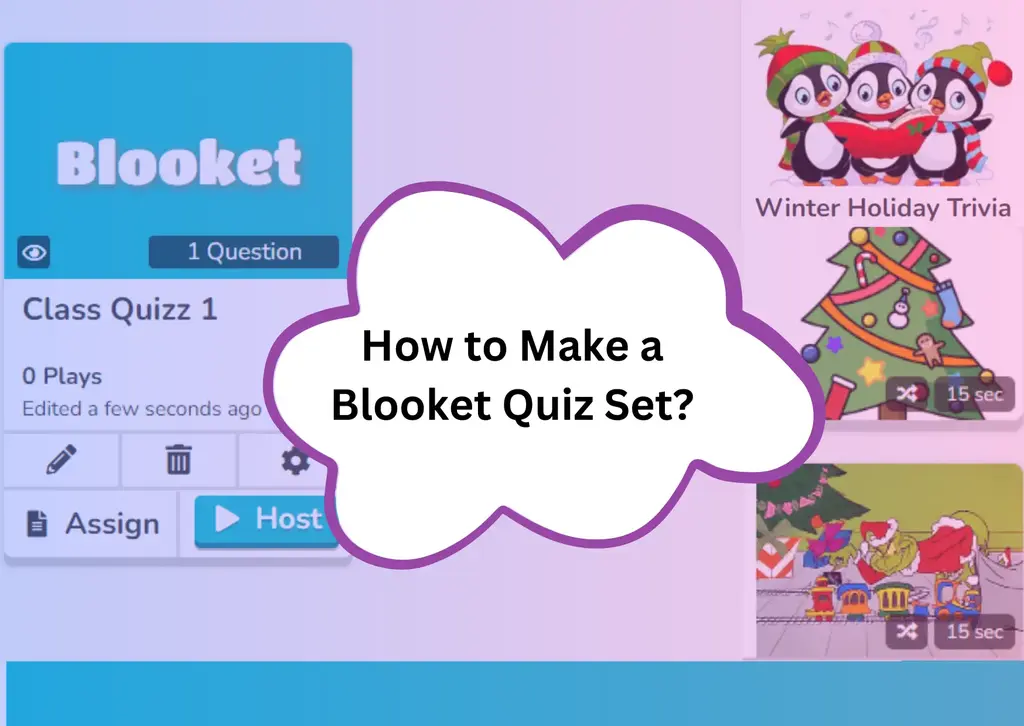
Making a Blooket quiz set is a great approach to test your students’ learning! A quiz set can be made in small steps. Follow the instructions in this article and learn how to make a Blooket quiz set.
What Is a Blooket Quiz Set?
Let’s discuss the Blooket quiz set in detail. A Blooket Quiz Set is a grouping of interactive quizzes built using the Blooket play platform. A Quiz Set allows users to build an interactive learning experience by customizing questions and game settings.
These quizzes can cover various topics and themes, making them useful for various educational reasons. Teachers usually use Blooket Quiz Sets to reinforce classroom subjects, while others can construct them for events or group work.

Quizzes can be in various formats, including multiple-choice questions, true/false statements, etc. Using Blooket quizzes is a dynamic and interesting approach to test knowledge and improve learning.
How to Make a Blooket Quiz Set?
Creating a Blooket Quiz Set is a simple process. Follow these steps to create your Blooket quiz set:
1- Sign In or Register
The first step is to simply sign up for a Blooket account if you don’t already have one. Log in if you already have an account.
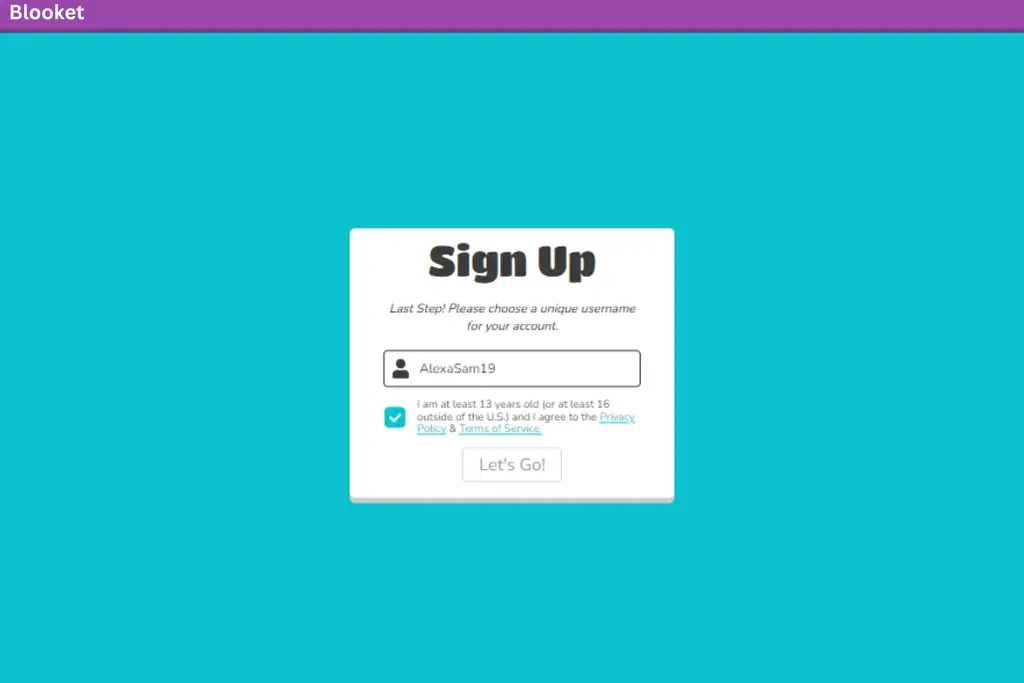
2- Go to Quiz Making
Once you’ve logged in, look for the “Create” option. This is featured prominently on the Play Blooket dashboard.

3- Create a Set
You will be sent to a page where you can add a name, description, and other details to your set. After you are done, set the availability to public or private and click Create.

4- Include Questions
Start adding questions to your quiz. You can use various question types, including multiple-choice, true/false, and open-ended. Fill in the blanks with your questions and responses.
5- Configure Settings
Customize the time limit for each question, the number of lives or attempts available to participants, and other game-specific factors.
6- Click Host
You can click on the host option after making your set and adding questions in order to start hosting.

7- Select a Game Mode
Blooket has a variety of game modes, including “Tower Defense,” “Match,” and others. Choose the setting that best suits your quiz objectives. Each mode offers a different but fun gameplay style in a quiz.

8- Configure Game Options
Power-ups, challenges, and special events can be available depending on your chosen game mode. Change these to improve your game experience.
9- Preview Your Quiz
Preview your quiz before submitting it to confirm the correct questions, answers, and settings. This stage allows you to catch any mistakes and make any necessary changes.
10- Share or Assign
You can distribute your Quiz Set to others by sending them the game code. If you’re a teacher, you could also assign the quiz to your students using Blooket’s classroom management features.
Start the quiz after participants join the game with the code. Participate in the interactive classroom games experience by answering questions.
Also Read: Free Kahoot! Games on Now.gg
Conclusion
The conclusion states that creating a Blooket Quiz Set is an exciting and simple method to add fun and interaction to the learning process. Following these steps will allow you to create tests that help for certain educational purposes and enjoyable challenges for various events.