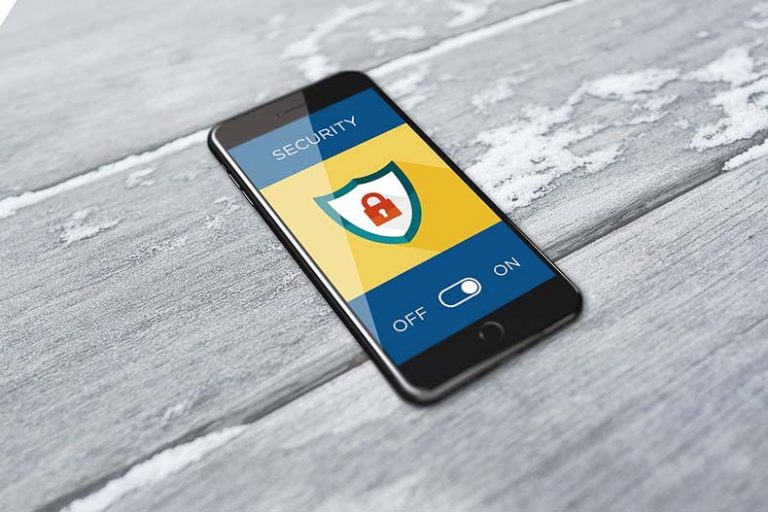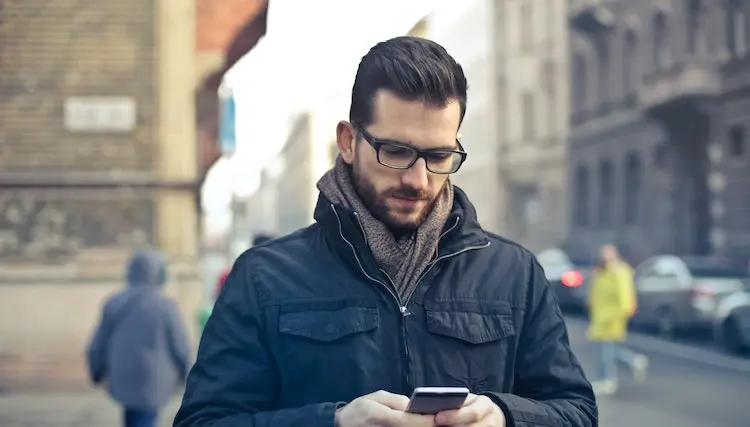QuickBooks Tool Hub Program – Download, Install & Fix Errors
Intuit’s QuickBooks Tool Hub is a user-friendly desktop application designed to tackle common problems and errors in QuickBooks desktop accounting software. In the past, users had to rely on separate tools for different issues like networking, installation, and more. But now, with the QuickBooks Tool Hub, everything is conveniently bundled together, saving time and effort.
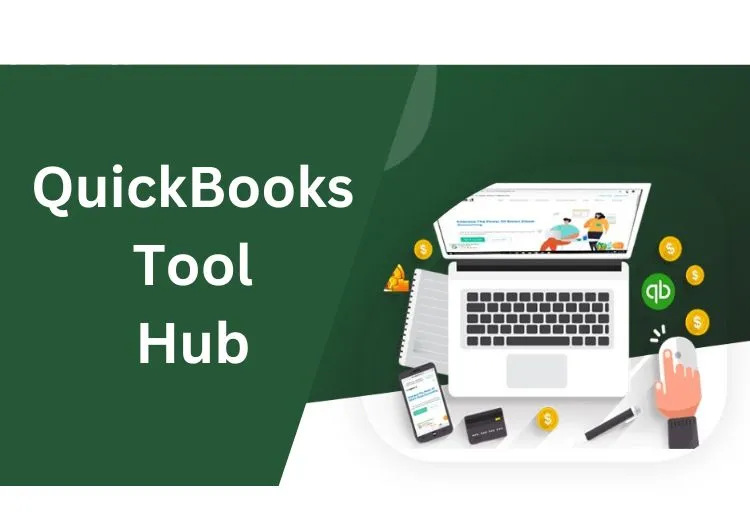
By downloading the QuickBooks Tool Hub, users gain access to a comprehensive set of troubleshooting applications. It empowers them to swiftly resolve network glitches, printing hiccups, corrupted company files, installation hurdles, and even password resets. This all-in-one solution minimizes the need to seek external support right away, enabling users to independently address their QuickBooks desktop software issues.
The homepage of this application is very easy to understand.
When it comes to resolving issues with QuickBooks Desktop, the QuickBooks Tool Hub is the ideal software solution. It is a comprehensive collection of tools, each designed to address specific troubleshooting needs.
While some errors may have complex causes, many are caused by minor events. The QuickBooks Tool Hub simplifies the process by offering solutions that don’t require advanced technical knowledge.
If you’re curious to learn more about this product, we have a concise and informative review lined up for you. Keep reading to get all the essential details without any AI content detection.
How to Download and Install QuickBook Tool Hub app
The installation process is very easy.
- Download the QuickBooks Tool Hub from QuickBooks’ official site.
- Once the download starts, save the QuickBooksToolHub.exe file to a location of your choice.
- To begin installing the tool hub, all you need to do is double-click on the .exe file.
- This will initiate the installation process and get you started with the QuickBooks Tool Hub effortlessly.
After Launching the app and you will see a page like this. Click on the Next button.
After agreeing to their license terms select the path where you want to keep this application and press next.
After that, you will see an installation window. Click on the Install button.
After downloading you will see a tab like this. Launch the app and start troubleshooting your errors.
What kind of Issues can be quickly resolved using QuickBooks Tool Hub?
Network Connectivity Issues
Don’t waste your time searching for a viable fix for network connectivity issues in QuickBooks. Downloading and installing the Intuit Tools Hub is the key to finding a valid solution. Just head over to the ‘Network Issues’ tab in the tool window and quickly resolve any errors that are hindering your progress.
With the right tools at your disposal, network problems like H202 will be a thing of the past. Enjoy seamless troubleshooting and regain control of your business operations without unnecessary delays.
Installation Errors and Glitches
Resolve installation problems effortlessly with the QB Tool Hub’s installation diagnostic tool. Easily tackle issues that may arise during the installation or update process of QuickBooks Desktop.
Company File Corruption
Quickly recover and repair corrupted company files using the QB Tool Hub’s file diagnostic and repair tool. Safeguard your financial data and get back to managing your business smoothly.
Password Resetting
Reset your QuickBooks admin password effortlessly with the QB Tool Hub’s password reset tool. Regain access to your company file without the hassle of contacting support.
QuickBooks Component Issues
Fix common issues related to QuickBooks components, such as Microsoft .NET Framework, MSXML, and C++, using the QB Tool Hub’s component repair tool. Ensure the smooth functioning of your QuickBooks software
What are the different tools present in QuickBooks Tool Hub Application?
There are a lot of different tools present in the QuickBooks Tool Hub application which includes Network Issues, Company Files issues, Program Problems, Advanced tools, and much more. We will provide you with each of the tools in detail in the following.
Network Issues Tab
If you encounter network errors like H202 in QuickBooks, there’s a specific tab in the QuickBooks Tool Hub that can help you resolve them. To begin, open the Tool Hub on the server or system hosting the company file that is experiencing network problems.
Inside the Tool Hub, navigate to the network issues tab, where you’ll find the QuickBooks Database Server Manager. This integrated tool is designed to diagnose and fix network issues efficiently, allowing you to address the problem quickly and get back to your work seamlessly.
Company File Issues Tab
The second feature available in the QuickBooks Tool Hub is the “Company File Issues” option, which comes in handy for resolving problems related to company files. To utilize this feature, simply select the second tab and run the QuickBooks File Doctor tool. Follow these steps to run the tool:
- Click on the “Run QuickBooks File Doctor” button, which is highlighted in green.
- Allow the tool to load, as this may take approximately one minute.
- Next, click on the “Browse” button and select the specific company file that needs to be repaired.
- Ensure that the “Check your file” option is selected.
- Log in to the file using the Admin user credentials.
- Finally, click on the “Continue” button to initiate the repair process.
By following these steps, you can efficiently utilize the QuickBooks Tool Hub’s Company File Issues option and effectively address any problems with your company files.
Program Problems Tab
Within this tab, you have access to three distinct methods for resolving program-related issues. The first option is called ‘Quick Fix my Program.’ It effectively terminates any lingering background processes and attempts various solutions to resolve the problems at hand.
The second option is the ‘QuickBooks Program Diagnostic Tool.’ This tool performs a comprehensive diagnosis, which may take approximately twenty minutes, and resolves the identified issues. After using this tool, it may be necessary to restart your computer to fully resolve the program-related problems.
The third option is the ‘QuickBooks Print and PDF Repair Tool.’ This tool specifically addresses errors that QuickBooks users encounter when attempting to email or print PDF files within the QuickBooks application. By utilizing this tool, you can successfully resolve such errors and resume your printing and emailing tasks without any hindrance.
Installation Issues Tab
If you’re experiencing difficulties during the installation, reinstallation, or uninstallation of the QuickBooks Desktop application, the QuickBooks Repair Tool tab is your solution. By utilizing the QuickBooks Install Diagnostic Tool within this tab, you can effectively resolve common issues that may be causing installation problems. This tool is specifically designed to diagnose and fix installation-related issues.
In the event that the QuickBooks Install Diagnostic Tool doesn’t resolve the problem, you can click on the ‘Clean Install Tool’ button. This tool is designed to remove any remaining program files that may not have been successfully removed during previous uninstallation attempts. By utilizing the Clean Install Tool, you can ensure a fresh and clean installation of QuickBooks Desktop, addressing any persistent issues you may have encountered.
Password Reset Tab
If you’ve forgotten your password or are encountering various password-related issues, you can find the solution in the dedicated tab of the QuickBooks Tool Hub. Follow these steps:
- Open the Tool Hub and navigate to the specified tab.
- Within the tab, open your company file and click on the ‘Forgot Password’ option.
- Provide the required information, such as your phone number, license number, email address, zip code, and the username associated with the account.
- After submitting the necessary details, check your email inbox for a message containing a token number.
- Copy the token number from the email and paste it into the corresponding field within the Tool Hub.
- Lastly, enter a new password to replace the old one.
Help and Support Tab
If you are facing any other issue and do not understand what you should do you can also contact them. There is a tab named “Help and Support” Just go there and see the way to contact them.
Advanced Tools Tab
There is a special tab named “ Advanced Tools ” where you can find solutions to many other issues which you may be facing. Just go through them carefully and select them according to the issue you are facing.
Is QuickBooks Tool Hub Free?
While QuickBooks itself operates on a paid subscription model, QuickBooks Tool Hub is an exception. It doesn’t require any form of payment to access its features. In other words, you can freely utilize the tool without any hidden usage fees.
To get started, all you need to do is download the installer onto your computer and install the application. Once installed, you can simply run the tool whenever you encounter any issues with your QuickBooks Desktop solutions. It’s a straightforward process that doesn’t require any additional costs or fees.
PROS of using QuickBooks Tool
- The Tool Hub is a valuable resource for resolving company file errors.
- With its user-friendly and intuitive interface, even QuickBooks users with minimal technical knowledge can easily navigate and utilize the Tool Hub.
- Rest assured, the QuickBooks Tool Hub is completely free to use, and there are no associated fees or charges.
System Requirments
Before proceeding with the download process of the Tool Hub, it is crucial to ensure that your system meets the necessary software requirements.
One important requirement is the Microsoft Visual C++ Redistributable Package.
Another system requirement for the Tool Hub is the .NET Framework. It is necessary to have the .NET Framework on your system to successfully install and use the QuickBooks Tool Hub.
Unleashing the Power of QuickBooks Tool Hub: Why It Lives Up to the Hype
The Ease of Use – With its simple and straightforward interface, the Tool Hub provides an intuitive user experience. Even individuals who are new to system operations can effortlessly navigate and utilize its features.
Efficient Company File Resolution – The Tool Hub is a valuable asset when it comes to resolving company file issues. It offers effective solutions for common problems encountered with company files, ensuring smooth and seamless operations.
Free of Charge – The QuickBooks Tool Hub is available to users at no cost. There are no hidden fees or additional charges associated with its usage, making it an accessible and budget-friendly resource for QuickBooks users.
Conclusion
To sum it up, the QuickBooks Tool Hub is a powerful desktop application that offers a range of tools to fix common issues and errors in QuickBooks Desktop. It simplifies troubleshooting by consolidating all the necessary tools in one place, saving time and effort for users. Whether you’re dealing with network problems, company file issues, installation errors, or password-related concerns, the Tool Hub provides effective solutions.
However, if you encounter any issues or have further questions, don’t hesitate to reach out to the QuickBooks Enterprise Support team.
FAQ’S
What is QuickBooks tool hub?
The QuickBooks Tool Hub is a comprehensive package of tools specifically designed to address a wide range of common issues and errors that users encounter in QuickBooks. It provides an efficient and user-friendly solution that allows you to attempt problem-solving independently, saving you valuable time and effort.
How to download the Quickbooks tool hub?
Visit the official Intuit website and find the download page After that click the download button and wait for it to finish. After downloading double-click the downloaded file to install the tool hub on your computer.
How to locate the QuickBooks tool hub?
Open the File Explorer on your computer and then navigate to the installation location of QuickBooks Tool Hub, which is typically in the “C:\Program Files\Intuit\QuickBooks Tool Hub” folder.
Where is the QuickBooks tool hub?
QuickBooks Tool Hub is typically installed in the default location on your computer. Click on the Windows Start button then type “QuickBooks Tool Hub” in the search bar. Then right-click on the app and see the file location. In this way, you can see in which folder your QucikBook app is present.