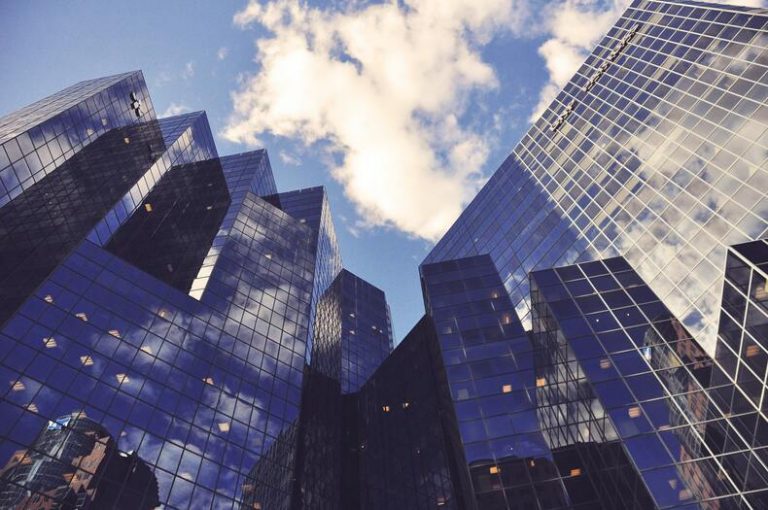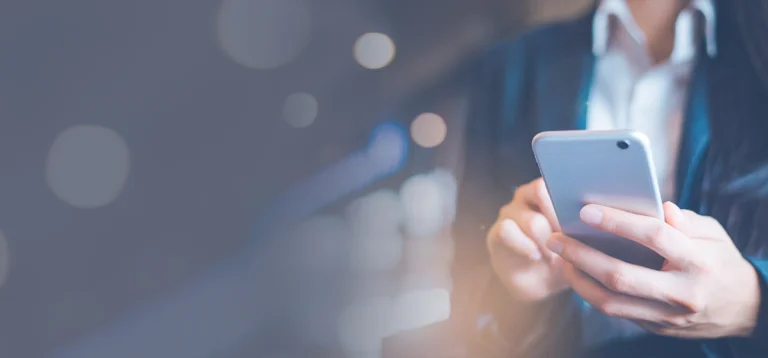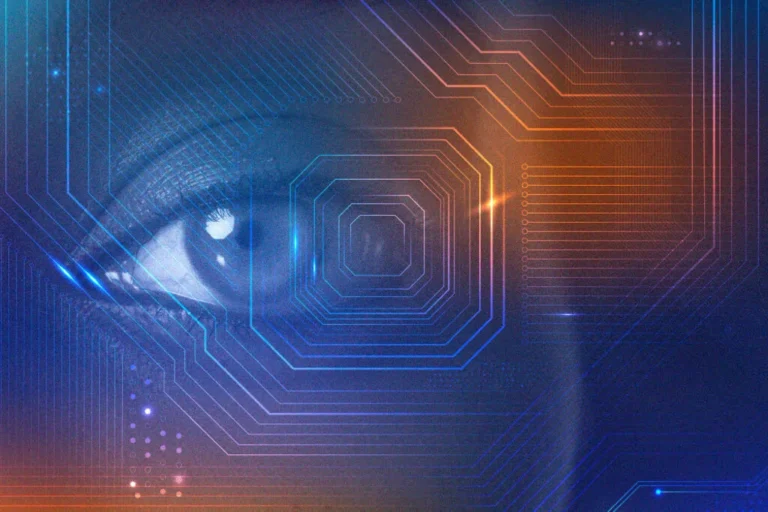Why is the YouTube App Crashing? Fixing Guide 2024
Summary
- The YouTube app crashing is a problem usually faced by many users.
- YouTube keeps maintaining its video-sharing platform to give users a smooth and consistent experience.
- This article details easy ways to fix this problem and get back to streaming your favorite content on YouTube.
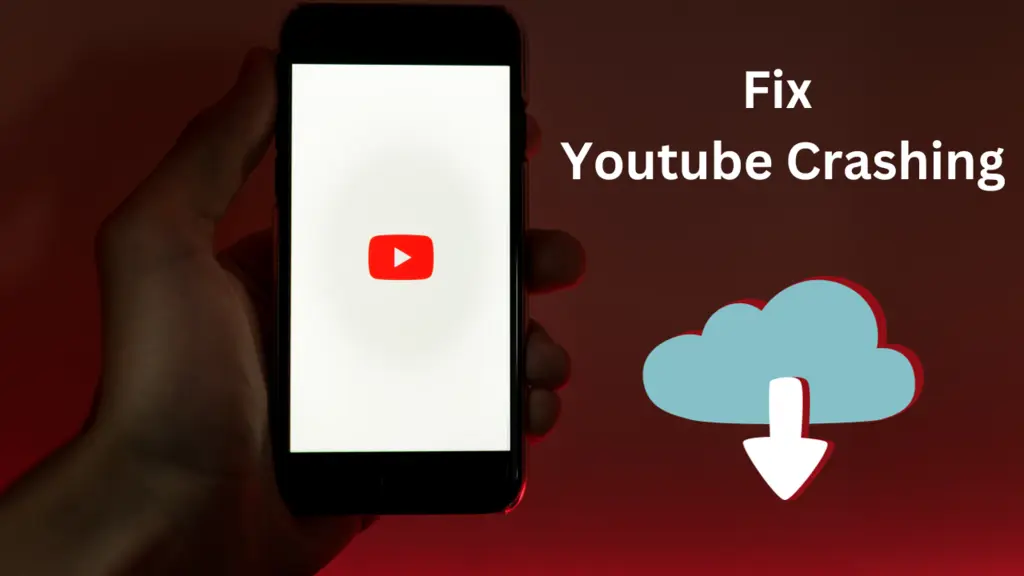
Many users have recently experienced a YouTube app crashing on their phones or tablets. YouTube is the world’s most popular video entertainment platform, and we all are hooked on this app. So when you experience your YouTube app crashing on any device, it gets really frustrating.
If your YouTube keeps closing, then there must be a serious reason behind it. What you can do is find out that reason and then use different fixing methods. In this article, you’ll get a detailed discussion on why YouTube sometimes crashes on our devices and how we can fix this issue immediately.
Features of YouTube
YouTube is the world’s most popular video-streaming website, with many features contributing to its broad appeal and user engagement. One of its main features is the ability for users to publish and share videos. This allows content makers to share content such as instructive courses, entertainment, vlogs, music videos, etc.
The subscription feature on YouTube keeps viewers updated on the latest uploads from their favorite channels. Its powerful recommendation algorithm also suggests personalized content based on users’ likes and watching history. So with millions of users active on YouTube, it can crash sometimes for different reasons.

Why Does My YouTube App Keep Crashing?
Now the most common reasons for the YouTube app closing on different devices are here:
1- Updates to Software
If your device software is not updated, then the app faces compatibility issues with your operating system. New features introduced in-app upgrades may not work properly with outdated system software, resulting in app crashes.
2- Compatibility of the Device
The latest YouTube app versions struggle to work effectively on older devices with restricted hardware capabilities. You can say that older smartphones don’t support the latest YouTube app version. So the ultimate solution here is to have a new smartphone.
3- Network Connection
Sometimes the problem is not with your YouTube app but it is with your internet connection. Unstable or slow internet connections disturb the smooth streaming of videos on the YouTube app, which keeps it buffering. Users who experience usual crashes should check their network connection. If other apps on your device also load slowly, your internet is probably the problem.
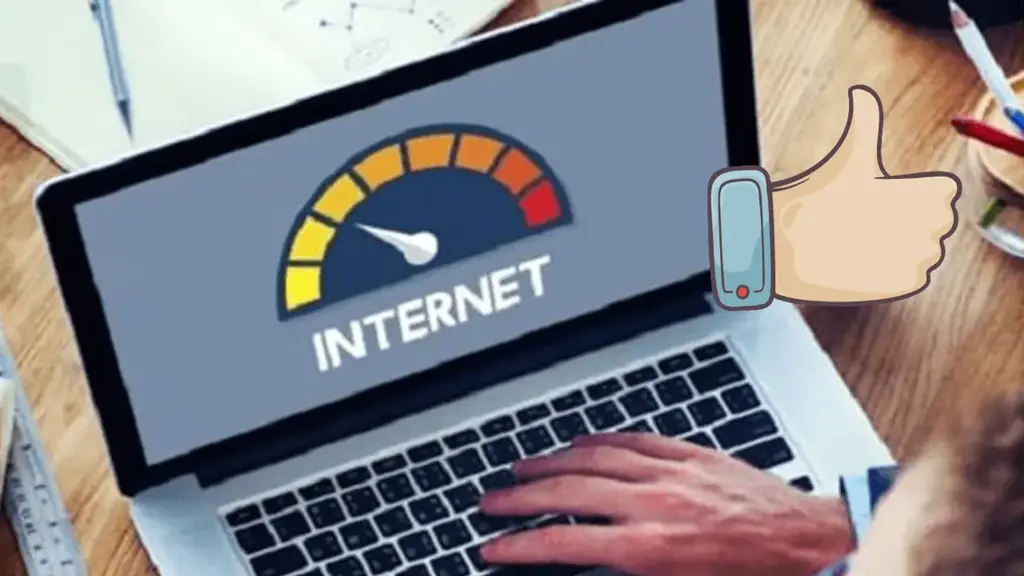
4- Problems with Cache and Data
As you know, YouTube is a heavy app requiring a lot of space in your device. If you do not have a device with enough storage space, then the cache build-up of YouTube alone can corrupt its working.
5- Too Many Apps Running
Running too many apps simultaneously may cause issues, causing the YouTube app to malfunction or crash. It can also make your device very slow, which can be another reason for the YouTube app closing.
6- Less Device Storage
One major reason is that YouTube doesn’t work properly if your device storage space is full or very little. Even other apps with high space requirements fail to work on such devices and start malfunctioning.
7- Operating System Bugs
The YouTube app’s stability can be impacted by bugs or malfunctions in the device’s operating system. Bug patches that influence program performance are usually included in operating system releases.
8- Bugs in Specific Devices
You might have a bug or virus in your device’s software which could cause YouTube app crashing. You can check your antivirus software to confirm if there is such an issue.
9- Server Issues
If YouTube is frequently crashing, then there might be server issues that can restrict its working. You can check YouTube’s status page to confirm any news for reported outages. Also, maybe YouTube is banned or restricted in your region, that’s why it is not running on your device. That happens in many countries.
10- Interference by a Third Party
Third-party apps or plugins installed on a device can interfere with other apps on your device like YouTube. Disabling or removing these applications helps in detecting and resolving problems. Ensure that the YouTube app runs smoothly and without interruption.
Also Read: How to Edit Videos For YouTube?
How to Fix YouTube App Crashing?
We know it’s very frustrating to deal with YouTube app crashing issues, especially when it’s time to watch your favorite videos. But the good news is there are tonnes of solutions available that can fix the YouTube app. Walk through these simple steps to get your YouTube app running:
1- Restart Your Device
The first one on our list is a very simple and age-old technique, “Restarting your device.” This method should be your first resolve to fix the YouTube app. Sometimes when we’ve been using our smartphone or laptop for too long, it starts hanging.
A simple restart can often resolve the issue if the software usually crashes. Even if you have a glitch with your app or device, restarting or rebooting allows the app to start running smoothly afterward.
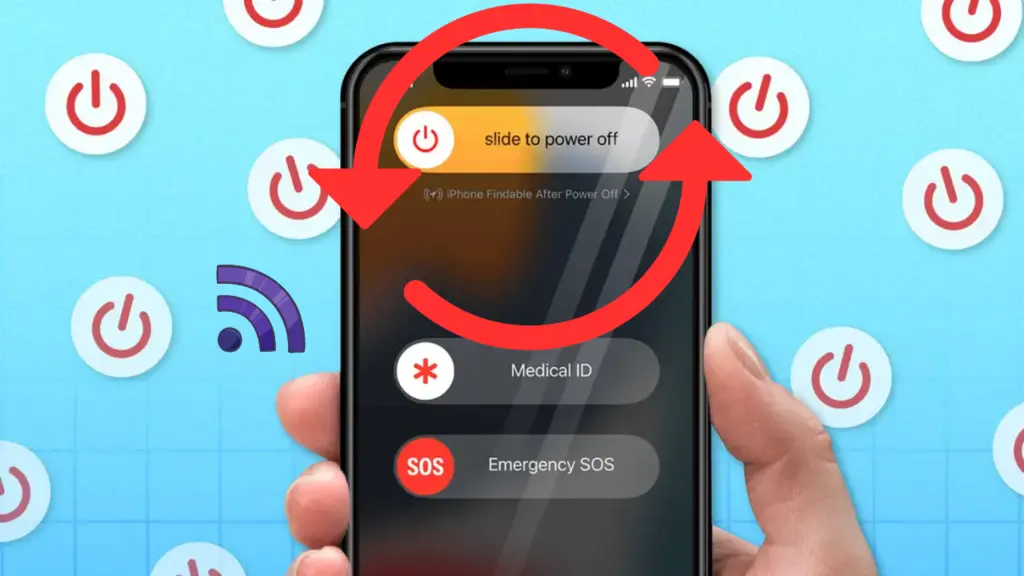
How to Restart Your Android Mobile?
- Hold down the power button until the Power menu comes on your screen.
- Select ‘Restart’ from the available menu choices or swipe to initiate a restart.
- Your smartphone will start the restarting process.
How to Restart Your iPhone?
- Hold down the power button on your iPhone’s right side and the volume down button on the left side together.
- Continue holding these buttons until the power off slider is displayed.
- Slide on the “Slide to Power off” option.
- Wait till your iPhone is totally shut down.
- Then start it again by holding the power button for 2-5 seconds.
2- Update the YouTube App
Maintaining an updated YouTube app is necessary for peak performance. Older versions are incompatible with newer technology and software. If your app is not updated it can result in crashes, slow loading times, and playback difficulties.
Updating your apps regularly gives you access to the most recent changes and security fixes. So immediately update your YouTube app on your smartphone.
Steps for Updating YouTube App on Android to Avoid Crashing
- Open the YouTube app on your mobile or laptop.
- Select “Manage apps & device” from the menu.
- You’ll see a list of apps awaiting updates under the “Updates available” section.
- Go to “YouTube” in this list.
- Check if YouTube updates are available, then “Update” the app.
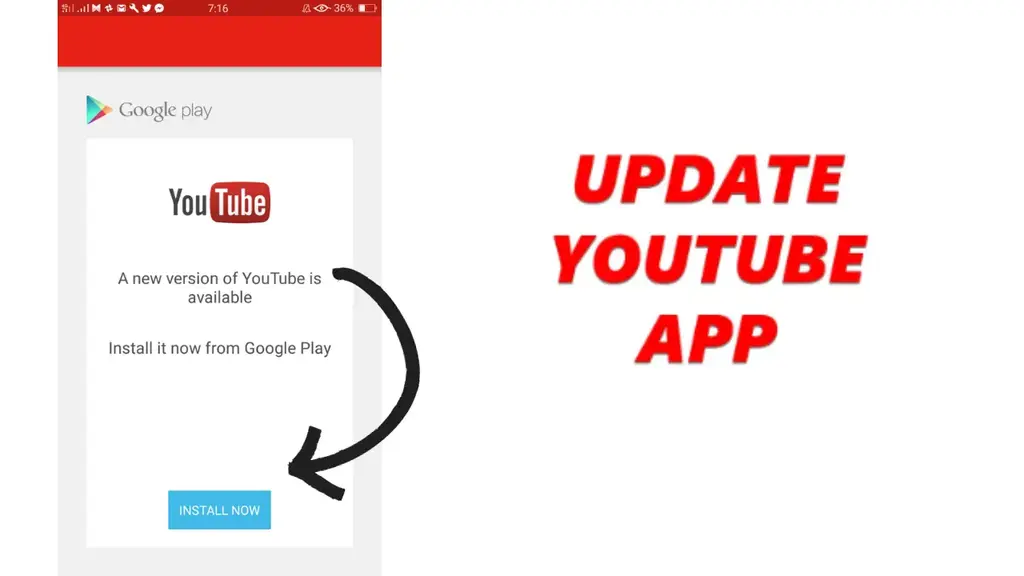
- Play Store will download and install the latest version of the YouTube app. Note that this process could take a few minutes.
- When the update is finished, you can use your device to launch the YouTube app.
Steps for Updating YouTube App on iOS to Avoid Crashing
- Tap the App Store icon on your home screen.
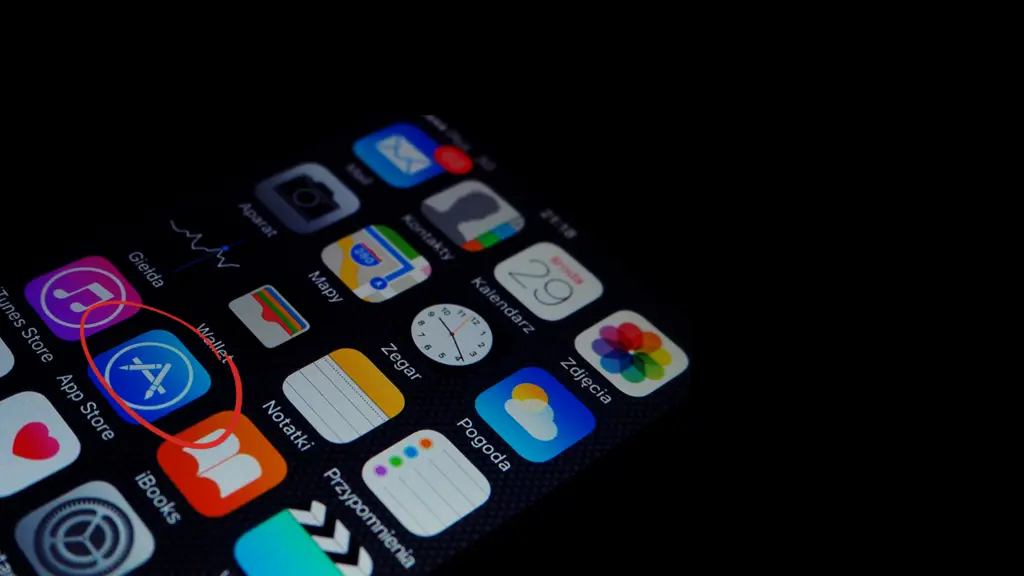
- Open your apps on the App Store and check if YouTube is available for updates.
- If an update for the YouTube app is available, you’ll notice an “Update” button next to it.
- Start the updating process by pressing the “Update” button.
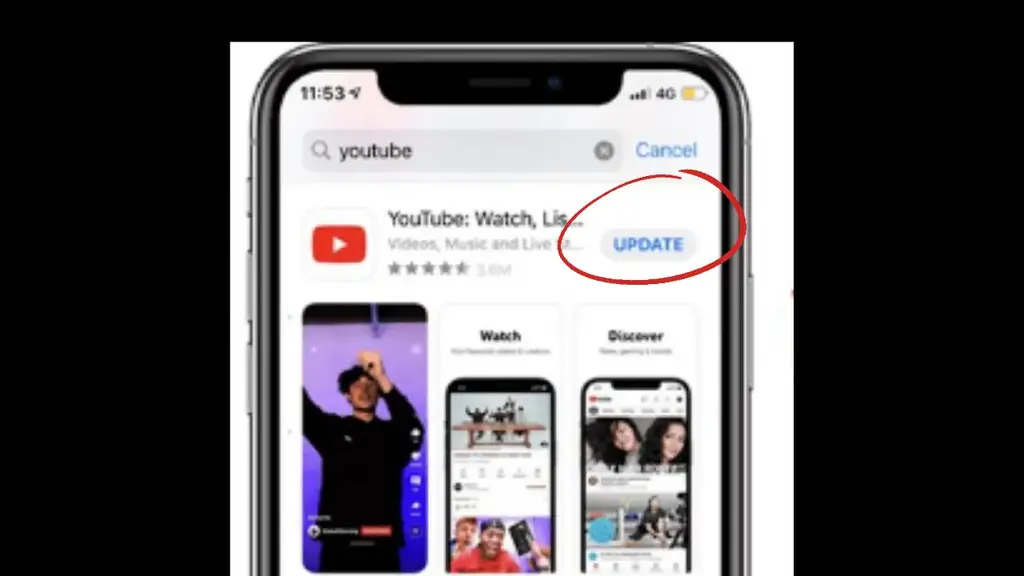
- You may be asked to enter your Apple ID password or use Touch ID/Face ID to verify your identity.
- The YouTube app will be downloaded and installed from the App Store.
- The updating procedure can take a few moments, depending on your internet speed.
- Now, launch the YouTube app from your smartphone after the update.
You are now using the most recent version of YouTube, which includes any new features, improvements, or bug fixes made available by the upgrade.
3- Manage Your Storage Space
Here’s another major fix that can make apps like YouTube run smoothly on any device. When you run out of storage space, several apps like YouTube will shut down automatically. Properly manage your system memory by removing useless files or using storage management tools to avoid this issue. Keep cleaning your phone’s space by deleting unnecessary messages, pictures, and apps from your phone.
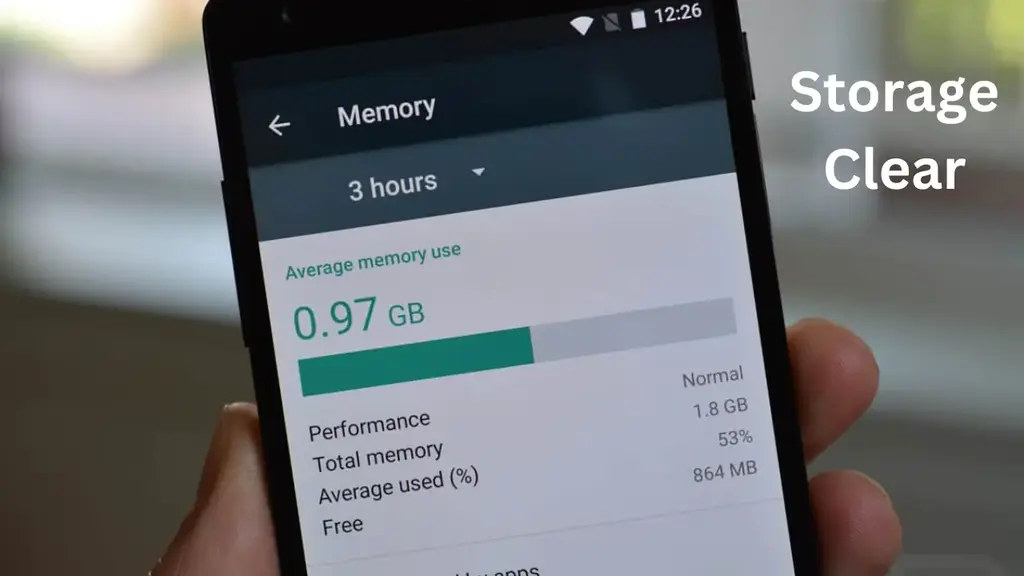
4- Get a Good Internet Connection
As we discussed, internet-related issues cause delayed loading, buffering, or low performance on YouTube. You can use websites like speedtest.net to verify your current internet speed. If it shows very low download and upload speeds, it indicates your internet is causing this trouble. The only thing you can do here is connect your WiFi to another stable internet connection. If problems persist, rebooting the modem or router can also resolve your network-related issues.
5- Contact YouTube Support
YouTube downtime can cause app-related issues occasionally. Go to a website like Down Detector to check if the problem is coming from the server’s end. If it is verified that YouTube servers are down, then you cannot do much.
Now you’ll have to wait patiently as the platform normally returns to normal after fixing the underlying problem. But you can also try contacting YouTube’s customer support to inform them about the problem. This way, you might get an update on any ongoing technical issues that are causing YouTube crashes and how long it will take to fix them.
6- Force the YouTube App to Close
Sometimes forcing the YouTube app to close can be a simple fix for these issues. This step clears any running processes that may be causing the app to malfunction.
Android smartphone users can follow these steps:
- Go to Settings on your smartphone.
- Find the Apps or “Manage Your App” option.
- Choose “YouTube” from the list of apps.
- Scroll down, and you’ll find the “Force Stop” option.
On iPhones, this process is quite different but easier:
- Swipe up from down below your iPhone.
- You’ll see apps running in the background.
- Swipe up on YouTube to close it.
While this is not a long-term solution, it can help with problems caused by background activities that slow down other apps.
7- Clear YouTube Cache
Clearing your cache can be one of the best solutions to solve this error. If forcing the program to stop doesn’t work, emptying the cache of the YouTube app should be your next step. Cache clearing frees up space on the device by removing unnecessary files saved by the app.
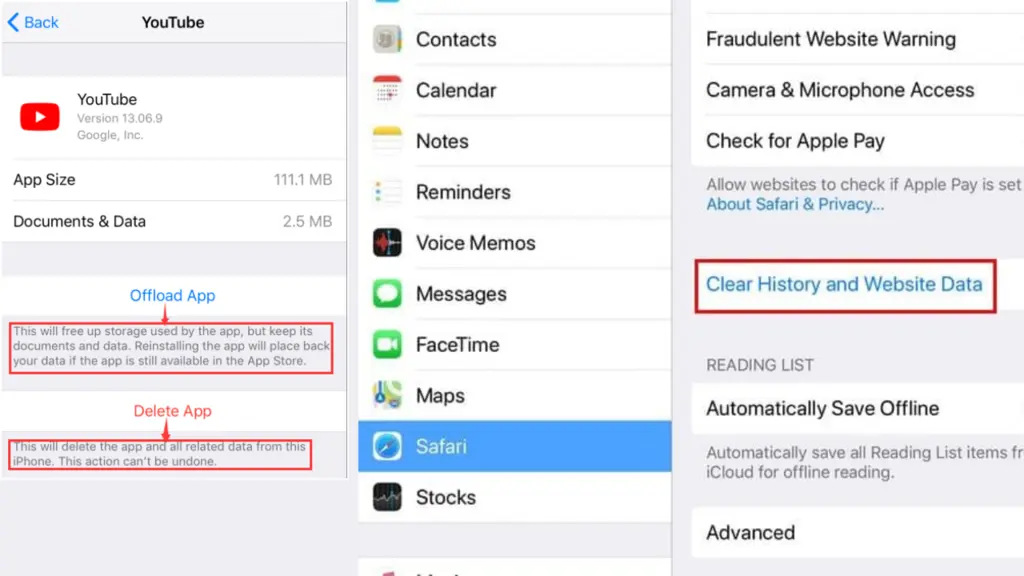
For Android, Go to Settings> Storage/Usage> Clear Cache.
For iOS, Go to Settings> General> Select YouTube> Offload App.
8- Remove and Reinstall the App
If your YouTube app keeps closing, you may need to delete and reinstall it. This procedure removes possible bugs in your app. But don’t forget to keep a backup of any important videos you saved in “watch later.”
9- Updating System Software
Incompatibility difficulties with the YouTube app are caused by outdated device software. Updating system software to the most recent version can allow bug fixes and performance enhancements.
To update system software:
- Android Users can go to Settings> About> Software Update.
- iOS users should go to Settings> General> choose “Software Update Available.”
Updating the device’s operating system guarantees optimal performance with the most recent app versions.
10- Reboot Your Phone
Resetting the smartphone is your final resort to address persistent YouTube app crashes. This step will eliminate all your device or app’s errors, bugs, and background issues.
Important Note: Before resetting, back up your contacts, sensitive, and other important data as a reboot clears everything from your device. You can save your important information on your drive to access it later on with your Gmail account.
Reboot Your Android
Go to Settings> System> Reset options> Erase All Data.
Reboot Your iOS
Go to Settings> General> Transfer> Reset iPhone> select “Erase all content and settings.”
Why Doesn’t YouTube Open After I Restart My Phone?
Sometimes you’ll also see that your apps like YouTube start crashing and won’t open after you restart your phone. Let’s see what reasons are usually behind this issue.
Outdated App Version
App developers regularly update apps to fix bugs and improve compatibility with the latest operating system updates. An outdated app can lead to crashes, especially after a phone restart, as it might not sync well with updated system processes.
Operating System Issues
Your phone’s operating system (OS) plays a big part in managing your apps. If the OS is outdated or has glitches, it can cause apps to crash. You can notice this after a restart, as the system reinitializes all processes and apps. If there’s an incompatibility between the app and the OS, it can cause apps to not open properly.
Corrupted App Data
Sometimes, the data or cache files of an app like YouTube can become corrupted. This will lead your app to malfunction. Restarting the phone will not clear these corrupted files, so YouTube will keep crashing and not open after a restart.
Memory Management Issues
In some cases, especially with iOS devices, memory management by the operating system can lead your app not to open. If you’re using an iPhone with very little storage or maybe you’ve consumed much of your storage space, YouTube won’t open.
So for all these reasons, apps might not open even after a restart.
Tips to Optimize YouTube to Run Better And Avoid Crashing on Different Devices
Do you want a pleasant watching experience on YouTube with uninterrupted play time? Follow our simple tips and get the most out of your YouTube experience.
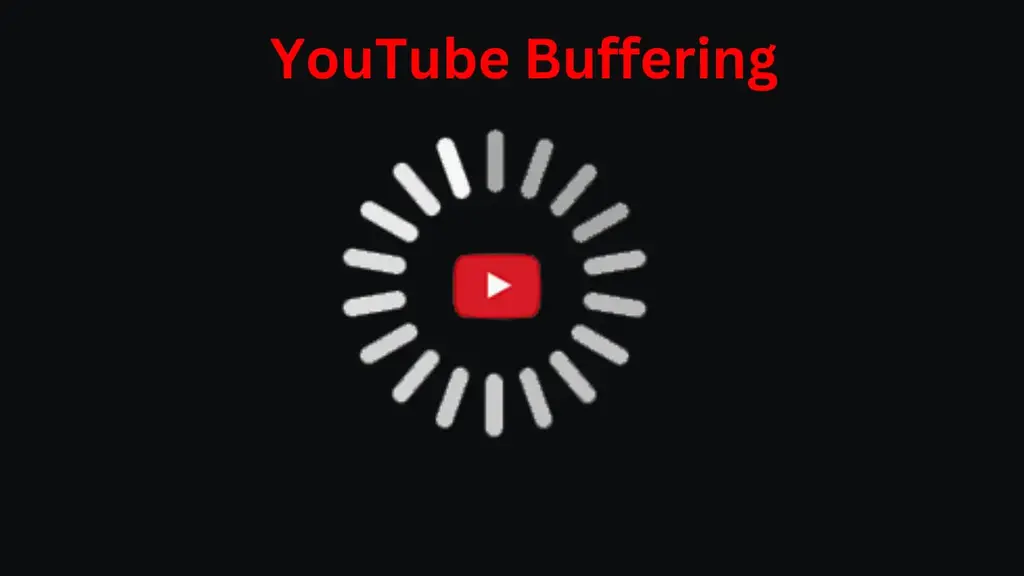
On Web Browser
Here is how to optimize YouTube for web browsers:
- Keep your browser updated to the most recent version, as old browsers do not support all the functionalities of YouTube.
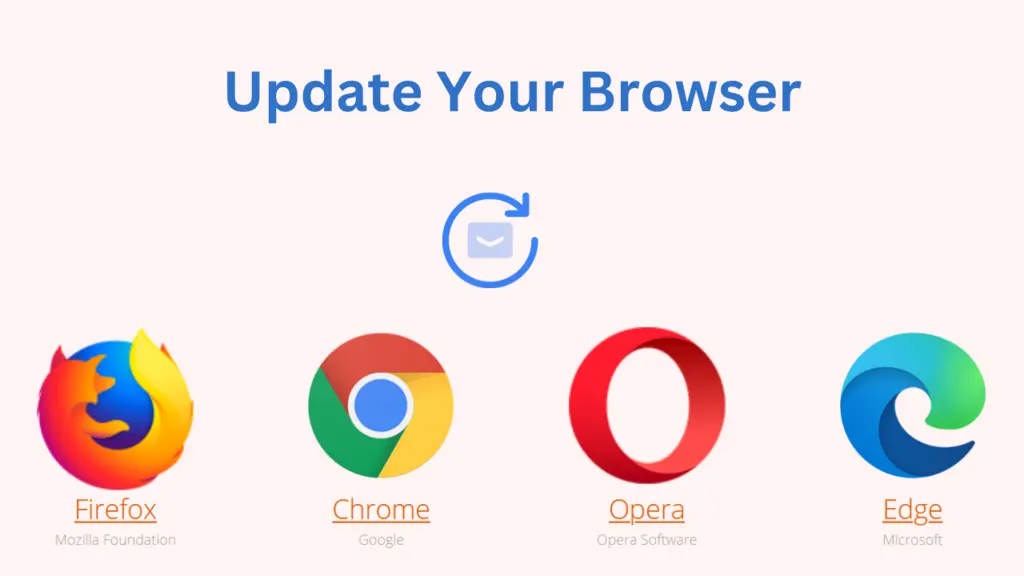
- Clear your browser’s cache and cookies regularly to remove temporary files that may interfere with YouTube’s performance.
- Some browser addons can hinder your YouTube from working properly. Disable extensions temporarily to see if performance improves.
- Set the video quality manually to an acceptable level based on your internet speed.
- To optimize performance, use the HTML5 player. Turn it on in your YouTube settings under “Playback.”

On Smartphones
You can optimize YouTube on your smartphones like this:
- Keep the YouTube app updated to access the most recent features and performance enhancements.
- Always clear your cache regularly to optimize YouTube. (Follow the steps given above to clear the cache on your Android or iOS device.)
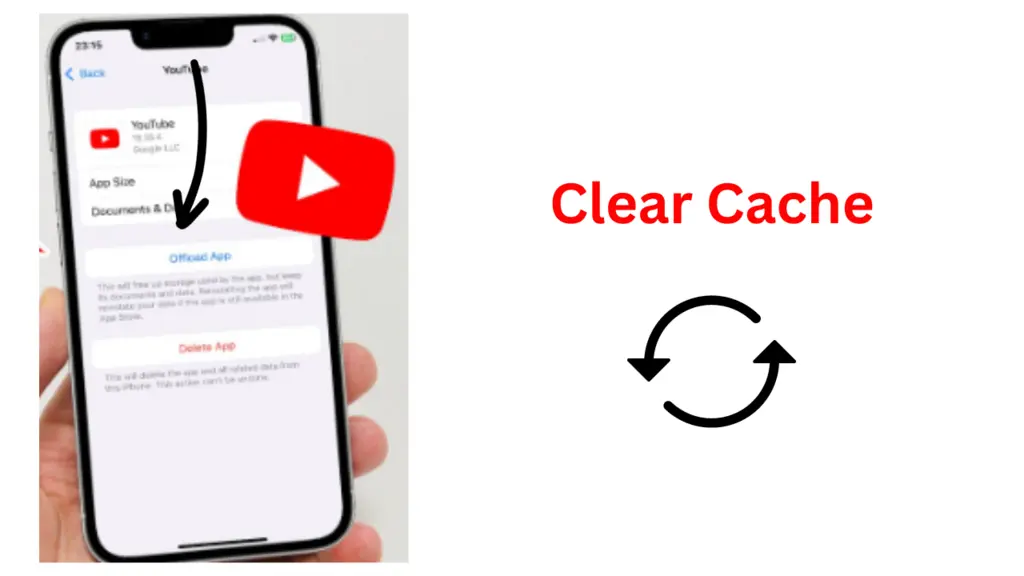
- Download videos to watch offline so you can watch them without buffering later.
- Adjust the video quality in the app settings based on your device’s screen size and internet speed. You should go for a maximum of 720p if you don’t want it to buffer continuously.
- Close or minimize other background apps to free up system resources for smoother YouTube playback.
On Smart TVs and Streaming Devices
Do this to improve the YouTube app on streaming devices:
- Keep the YouTube app and your device’s software updated to ensure compatibility and performance benefits.
- For uninterrupted streaming, have a stable internet connection via Wi-Fi or Ethernet.
- Clear the cache for the YouTube app on your smart TV or streaming device if possible.
- Connect your smart TV or streaming device directly to the router via an Ethernet cable for a more solid connection.
- Adjust the streaming quality in the YouTube app settings based on your device’s capabilities and internet speed.
General Tips to Get a Better YouTube Experience
Here are some general tips to improve the working of YouTube TV:
1- Improve Router Settings
Go to your router’s settings to optimize channels. Change your network’s bandwidth or check if the traffic load is not much on your internet. When too many users are connected to the internet, it can slow down YouTube videos to load.
2- Inquire Others About Service Outages
If all the other apps on your device are working fine, you should know the problem with YouTube servers. In this case, you can ask your friends if they are facing the same issue.
3- Use Alternative Apps
If YouTube isn’t working, then don’t worry! Meanwhile, you can use other video-sharing platforms like Instagram, DailyMotion, Facebook, or Snapchat to entertain yourself. And you can also go to watch your favorite shows on Netflix, Amazon, or free streaming sites.
4- Change Your Browser or Device
Another great thing you can do is use any other browser to watch YouTube content. If it’s not working on one device, start using another. It’s a very simple solution but can work sometimes!
Bottom Line
It’s a huge pain when the YouTube app keeps crashing, and you have tried all the methods to resolve it. This might occur for plenty of reasons, including an outdated software version, insufficient storage on your device, or issues with your internet connection. But you can solve Youtube crashing issues if you just follow our advice given above. Remember to restart your device, update the YouTube app, and keep enough storage space on your device.
FAQs
How to Clear YouTube Cache?
Launch the Settings app and select Apps. If necessary, tap See All Apps, followed by YouTube. Then, under Storage & cache, select Clear Cache.
How to Know if an App Has Crashed?
Android stops the app’s process and shows a window informing the user that the app has been terminated.
What Happens if You Clear All App Data?
Clearing the data will return the app to its original factory settings. Any saved personal settings or data on the app will be deleted. Some system apps’ data cannot be cleared.