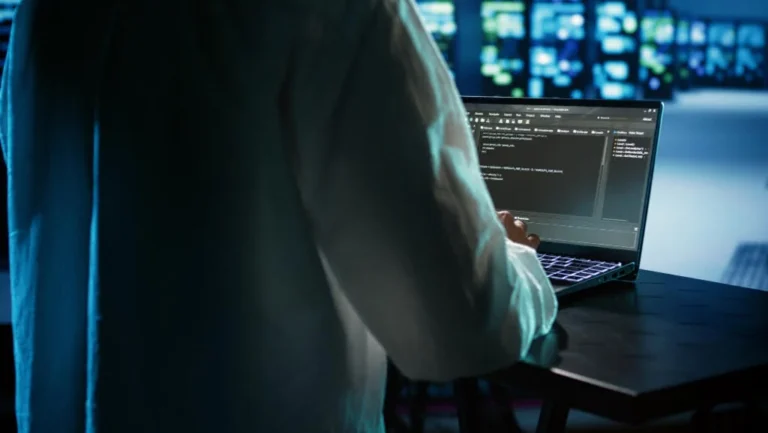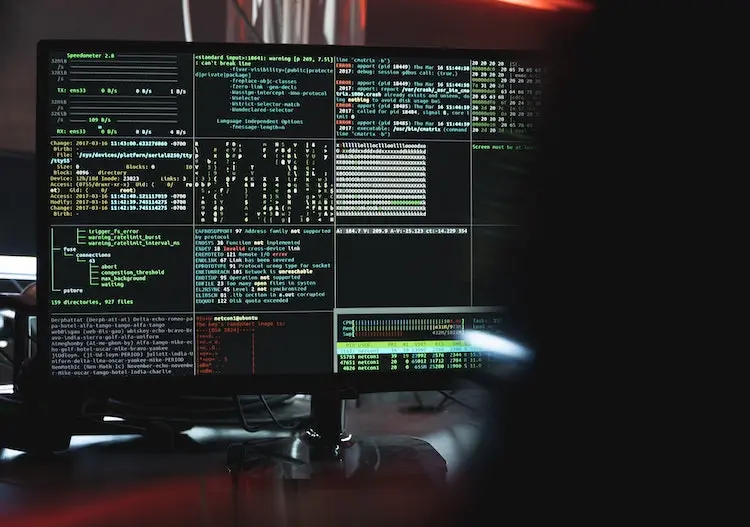How To Use A Proxy Server On Chrome
In the vast expanse of the modern digital landscape, the role of proxy servers has transcended from being a mere luxury to an absolute necessity. They act as protective barriers, preserving user anonymity, and opening doors to otherwise restricted global content.
Amidst various platforms, Google Chrome stands out as a dominant browser, revered for its versatility and user-friendly interface. For businesses, mastering the art of integrating proxies within Chrome can be a game-changer. Whether it’s to safeguard sensitive data, conduct parsing activities, or simply emulate different geographies, setting up a proxy on Chrome emerges as a pivotal skill in today’s digital-driven business realm.
Understanding Proxy Servers: A Recap
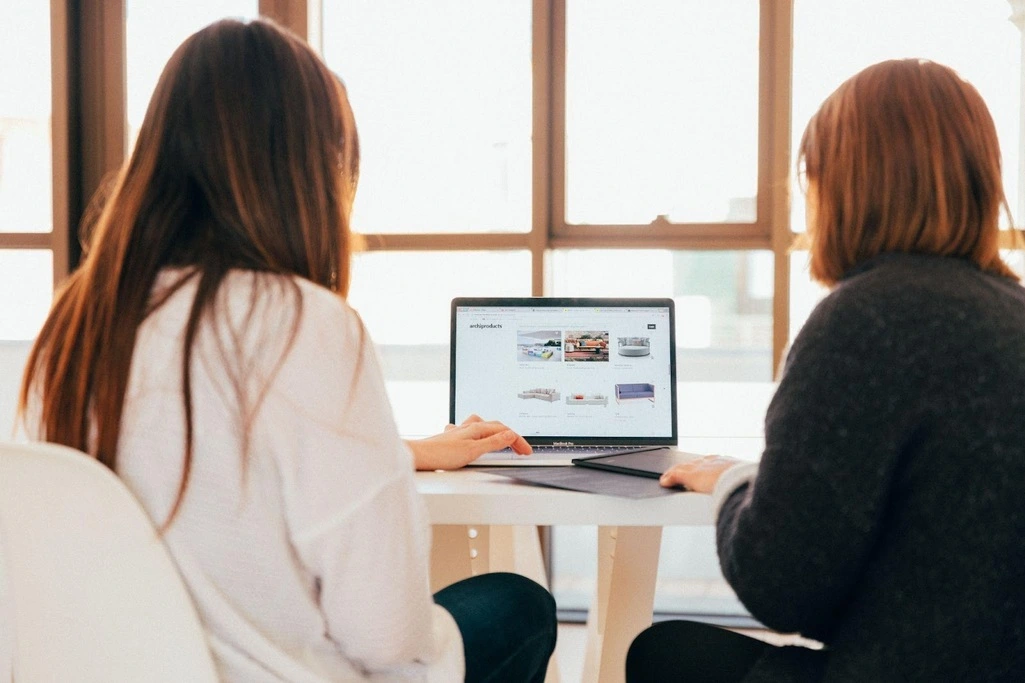
A proxy server, in its essence, operates as a middleman, ferrying data requests between a user’s computer and the intended website or online resource. This intermediary role serves several crucial functions. Firstly, it cloaks user identity, bolstering privacy by masking the original IP address, a particularly vital feature when utilizing a residential proxy server. Secondly, proxies are gateways to an unfiltered web, proficiently bypassing geo-restrictions that might hinder access to certain content or websites.
This becomes especially valuable for businesses that operate internationally or those keen on accessing region-specific data. Lastly, in the intricate world of data parsing, proxies ensure smoother data extraction by reducing the risk of IP bans or detection. In sum, proxy servers are not just tools, but essential digital companions, optimizing access, security, and data retrieval.
Why Businesses Use Proxies on Chrome
Google Chrome’s dominance in the browser market isn’t merely coincidental. Its robust features, coupled with a sleek and user-centric design, make it the preferred choice for countless businesses worldwide. As a platform, Chrome offers seamless integration with various tools and extensions, enhancing functionality and adaptability.
For businesses, especially those leaning into the realms of parsing, this browser offers a solid foundation. Chrome’s stability ensures that while parsing large volumes of data, interruptions are minimal. Furthermore, market research becomes more streamlined with Chrome’s vast extension ecosystem, allowing for easy data collection and analysis.
Equally vital is the role Chrome plays in competitor analysis. With proxies integrated, businesses can discreetly explore competitors’ digital assets, gauging their strategies and performance without revealing their identity. In essence, using proxies on Chrome amplifies the browser’s inherent capabilities, making it a powerful ally in various business endeavors.
Configuring a Proxy Server on Chrome: A Detailed Walkthrough
Embarking on the journey of establishing a proxy server connection in Chrome? Rest assured, the procedure is uncomplicated and direct. Here’s a comprehensive, step-wise elucidation to guide you:
- Launching Chrome Settings:
- Initiate your Google Chrome application.
- At the upper right corner, spot the trio of vertical dots (often termed the Chrome menu) and tap them.
- In the cascading options, opt for ‘Settings’.
- Delving into the Network Options:
- Navigate downwards in the settings interface and select ‘Advanced’ to unveil more choices.
- Within the ‘System’ category, an option titled ‘Open your computer’s proxy settings’ awaits. Engage with it. This directs you to your OS’s proxy configurations since Chrome inherits these settings.
- Populating the Proxy Information:
- Depending on your machine’s OS, presentation nuances may arise. Commonly, there’s a segment labeled ‘Manual proxy configuration’ or its equivalent.
- Activate the manual setup toggle (or the ‘Employ a proxy server’ switch).
- Promptly, register your proxy server’s IP address in the appropriate slot, followed by the port number.
- In scenarios where the proxy mandates credentials, suitable fields for username and password will be evident.
- After completion, store or effectuate the alterations.
- Validating the Proxy’s Operability:
- Revert to Chrome and inaugurate a fresh tab.
- Access a site that discloses your prevailing IP, such as ‘WhatIsMyIP.com’.
- Validate if the manifested IP aligns with your proxy’s. Should it concur, your proxy integration is triumphant!
- For a meticulous examination, endeavor to interact with location-locked content or execute business-centric tasks, verifying the proxy’s efficacy.
By adhering to this structured guide, enterprises can adeptly configure proxy servers on Chrome, capitalizing on their myriad benefits, from bolstered privacy to expansive data accessibility.
Troubleshooting Common Proxy Issues on Chrome
Proxy issues, while irksome, are commonplace and often have simple remedies. Encountering connection errors? Recheck the proxy details, ensuring correctness. If browsing decelerates, consider the proxy server’s location; proximity often enhances speed. Additionally, proxies demanding authentication may need credentials re-entered. Regularly update settings to dodge interruptions.
Best Practices for Businesses Using Proxies on Chrome
Business operations hinge on efficiency and security. Hence, maintaining an updated proxy list is paramount. Additionally, prioritize secure, encrypted connections to shield data. While tempting, free proxies should be sidestepped for pivotal tasks, given their inconsistent performance and potential security vulnerabilities.
Conclusion
Mastering proxy setups on Chrome is neither arcane nor redundant. It’s a simple skill with profound impacts. As the digital age evolves, businesses should eagerly embrace and effectively integrate proxy usage in Chrome to fortify and streamline their digital operations.