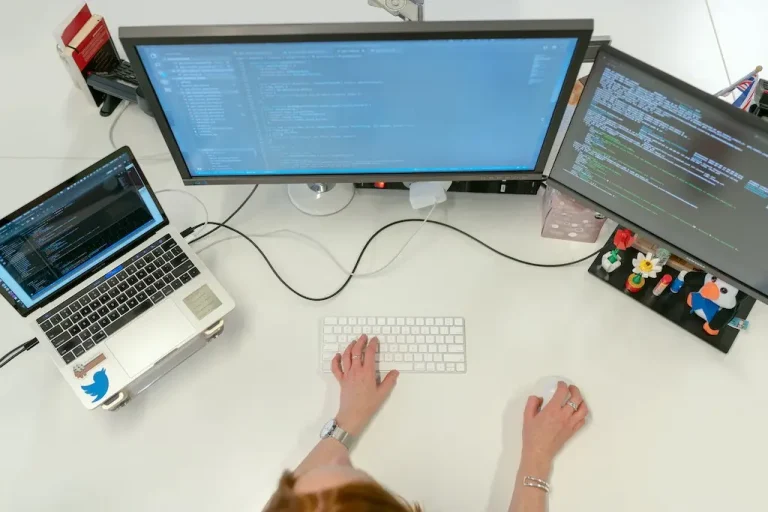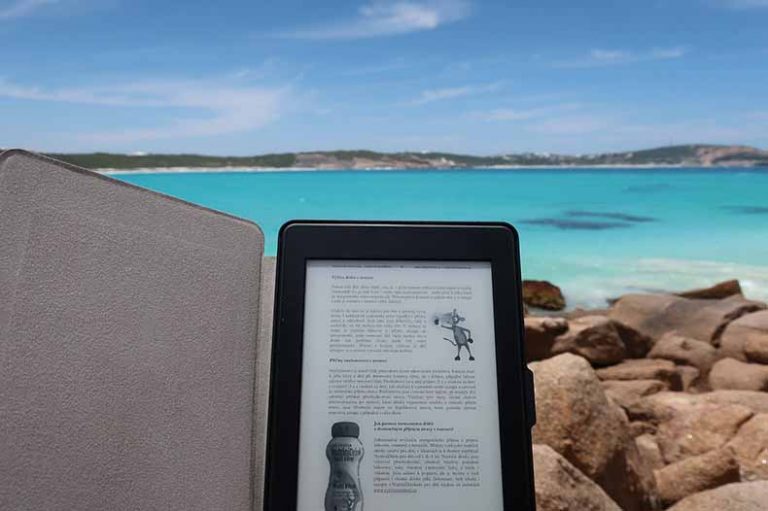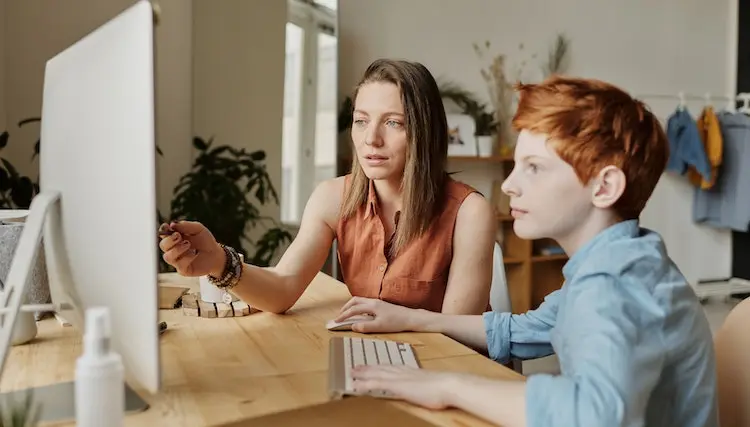3 Best Ways to Convert Your RAW Images to JPEG Files
Doesn’t matter if you are an amateur or a professional photographer, you definitely know this indisputable truth – it’s better to shoot your image in RAW. No other format will allow you to capture this much data from your camera’s sensor and allow such thorough post-processing. However, such immense image quality comes at a price. And this price is the insanely huge file size. We are talking about up to 40 MB. This size hardly seems fitting for an image you want to post to your Facebook or Instagram page. That is why, to make the image file more, let’s say, bearable, you need to convert it to JPEG.
Granted, this kind of process promises some loss of detail and overall quality, but at the same time it will make your images a lot smaller in size. So if you are willing to make some sacrifice to share your last shot with your audience, here are 3 ways of how to convert RAW photos to JPEG. Let’s get rolling.
1. Use Lightroom
If you know your way around photo editing, then you are familiar with Lightroom. Photoshop’s younger brother is a user-favorite when it comes to post-processing despite its somewhat confusing workflow. Let’s make your way through the process of converting RAW to JPEG with this popular Adobe product.
Once you run Lightroom, switch to the Library tab. Tick all the RAW images from your collection you want to convert, then click File, then Export. In the following dialogue window choose Lightroom Presets. These are built-in presets that you can use if it’s your first time converting files with Lightroom. Once you become more acquainted with the software, you can create your own.
In the Lightroom presets, pick Burn Full-Sized JPEGs. Before you proceed any further, make sure to change the CD/DVD export option to Hard Drive. Pick the export folder, rename the pictures if needed, choose options for other settings, then hit Export. And there you have it – crispy feather-weight JPEG images instead of huge RAW files.
2. Go with PhotoWork
If Lightroom had you slightly confused – which is understandable – you might want to go with another desktop software that would allow you to convert RAW to JPEG without losing quality. Try PhotoWorks, a photo editor that successfully combines pro-level tools with an easy workflow. This software is powered by content-aware AI that allows for both automatic and manual post-processing. Let’s see how to сonvert RAW images to JPEG files in PhotoWorks.
Once you run PhotoWorks, you can either open your RAW image by clicking the big green button at the center of the screen or just drag your file into the software from the source folder. In an instant, the photo editor will process the image and offer you six different editing modes. Go with the one that suits the genre of your picture.
And that is basically it. With just a few clicks, you’ve converted your RAW image to a JPEG file. You can now edit your freshly-converted image with PhotoWorks’ nifty one-click enhancement feature. And by the way, PhotoWorks supports over 450 RAW formats, so it doesn’t matter that camera you use – you’ll be able to process your images with PhotoWorks regardless.
3. Convert Images Online
If you currently don’t have access to a desktop photo editor, you can always turn to online services. There are tons of web-based converters available, but we’ll go with one of the most popular one. So without further ado, let’s find out how to change RAW images to JPEG files in iLoveIMG.
First, go to the iLoveIMG website. Find the Convert to JPG feature and click it. Then, just hit Select Image and do just that – choose RAW files from your hard drive, Google Drive, or Dropbox. Decide on what kind of compression and subsequent quality you prefer for your JPEG, but keep in mind that converting your image to a JPEG of higher quality costs money. And finally, click Convert and download your JPEG image. And there you go!
And so this is it – now you know 3 ways of how to convert RAW files to JPEG. They range from a one-click thing to a more convoluted process. But whichever you choose, you can rest assured that your RAW files will be gently compressed and prepared for sharing with your audience.