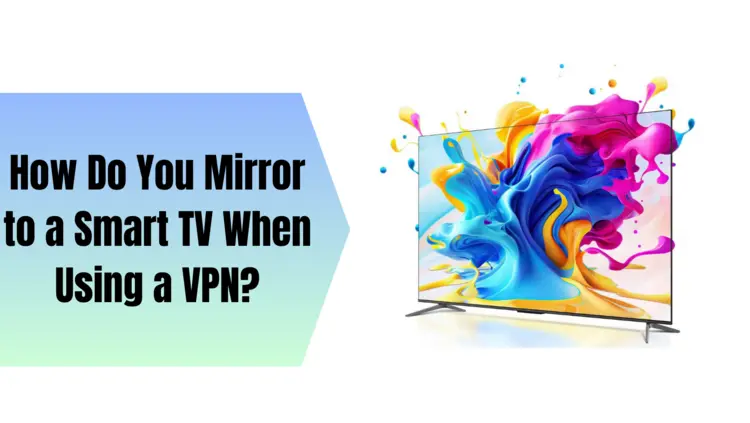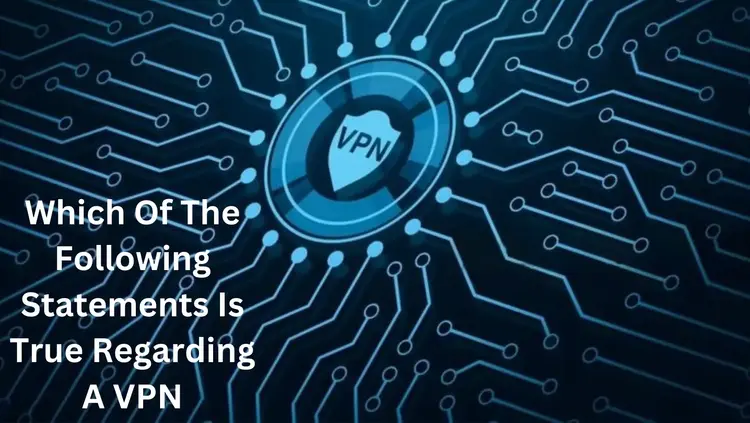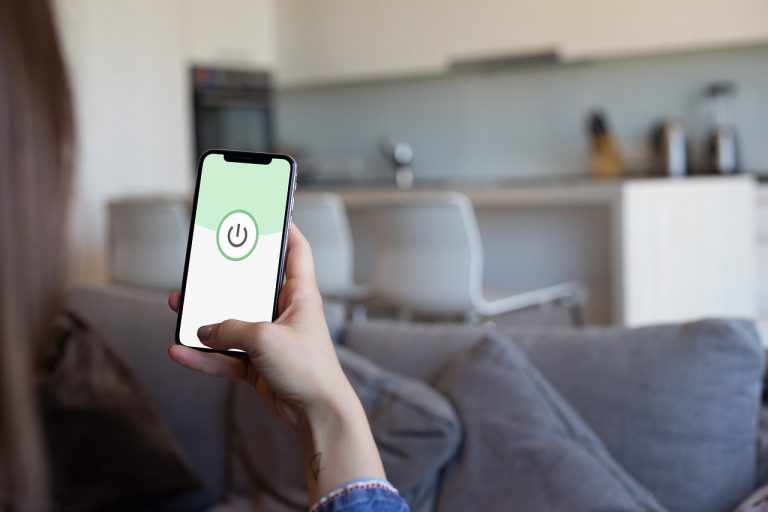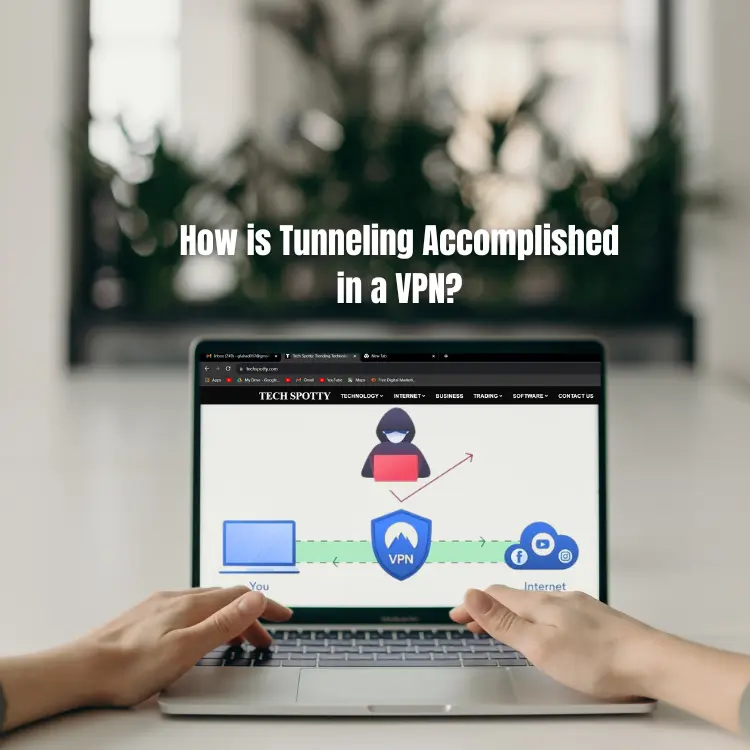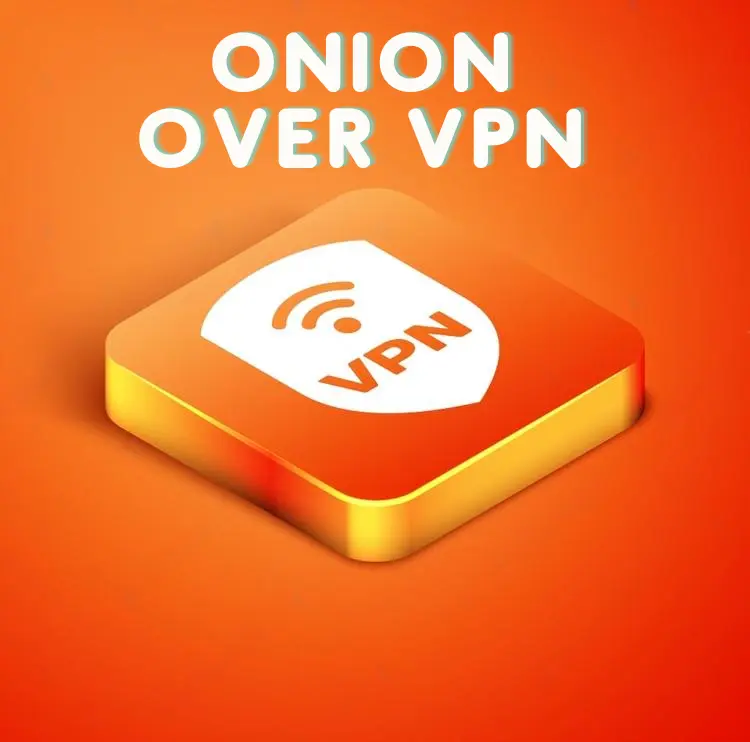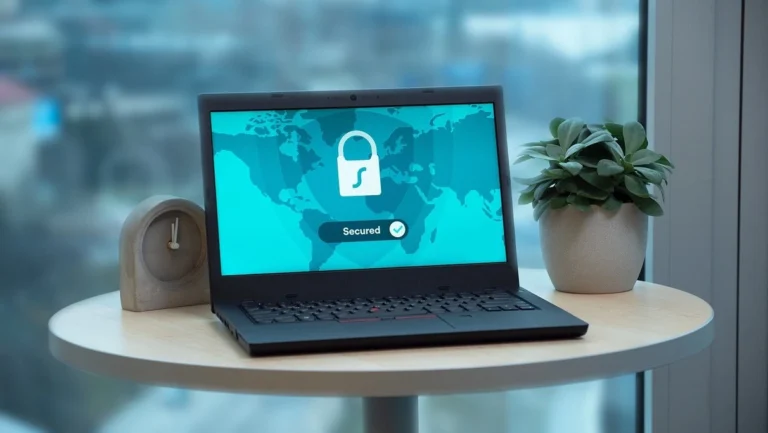How Do You Mirror to a Smart TV When Using a VPN?
Integrating technology into our daily lives has become second nature in today’s digital age. One of the most popular advancements in recent years is the ability to mirror or cast content from smartphones and laptops to smart TVs. This allows us to enjoy a more extensive, more immersive viewing experience.
However, many individuals now use Virtual Private Networks (VPNs) for enhanced online security and privacy. This raises an important question: can you still screen a mirror to a smart TV when using a VPN? This article will examine this issue and offer insights on making it work seamlessly.
Can I Screen Mirror With A VPN?

Using a VPN to access content is common for those concerned about online privacy and geo-restrictions. Fortunately, you can still enjoy VPN-enabled material on a larger screen by mirroring or casting from your smartphone. Most smart TVs have built-in screen mirroring or launching support, making the process relatively straightforward.
Employing a VPN like ExpressVPN on your mobile device or laptop unlocks content that might otherwise be restricted in your region. Once the content is accessible on your device, you can easily broadcast it to your smart TV. This means you can securely watch geo-restricted content or ensure online privacy while enjoying your favourite shows and movies on the big screen.
Can You Mirror Using a VPN?

Yes, you can mirror content to your smart TV using a VPN. The process is similar to screen mirroring and provides a hassle-free way to access VPN-enabled content on your TV. Many smart TVs come with native support for mirroring, which means you may not need any additional hardware or software to make it work.
However, you have other options if your smart TV does not support mirroring out of the box. Streaming devices like Roku, Chromecast, and the Amazon Fire TV Stick are becoming more affordable and widely available. These devices can bridge the gap between your mobile device or laptop and your TV, allowing you to mirror content effortlessly, even if your TV lacks built-in mirroring capabilities.
Also Read How to Change Netflix Region Without VPN (Switch Country to US)
How I Cast My Phone Screen With a VPN?

Casting your phone screen with a VPN is a straightforward process. Here’s a step-by-step guide to help you get started:
- Choose the Device: To begin, open the app containing the content you want to cast and tap the cast button.
- Access the Google Play Store: On your look for a VPN in the Google Play Store on your Samsung Smart TV. App.
- Install the VPN App: Download and install the VPN app on your television.
- Enter Your Credentials: Log in to the VPN app on your smart TV using your credentials after installation.
- Select Your Desired Server: Once logged in, choose a server location in the VPN app corresponding to the region you want to access the content.
- Start Streaming: With the VPN connected to the desired server, you can stream content to a smart TV using a laptop or mobile device.
This method ensures that your online activities are protected by the VPN. At the same time, you enjoy your favourite shows and movies on the big screen.
Also Read What American/British Streaming Services Can I watch with a VPN in Australia?
Why Can’t I Cast When Using a VPN?
While casting with a VPN is generally straightforward, you may encounter issues if your VPN is not configured correctly or the content you’re trying to access is geo-restricted. Here are some common reasons why casting may not work when using a VPN:
Incorrect Server Location
Many streaming services and apps are only accessible in specific regions. If your VPN server is not set to the correct country, you may be unable to access the content you want to cast.
VPN Compatibility
Some VPNs may not be fully compatible with specific casting devices or smart TVs. Ensure that your VPN service supports casting and has clear setup instructions for your particular device.
Geo-Restrictions
If the content you’re trying to access has strict geo-restrictions, your VPN server must be located in a region where the content is available. Otherwise, you may encounter difficulties in casting.
Network Settings
Ensure your mobile device, laptop, and smart TV are. You must be linked to the same Wi-Fi network to make casting work. Seamlessly.
By addressing these issues, you can resolve most casting problems and enjoy VPN-enabled content on your smart TV without any hiccups.
How Do I Watch Netflix on My TV With a VPN?
The process is relatively straightforward if you’re wondering how to watch Netflix on your TV with a VPN. Here’s a step-by-step guide:
Get a VPN Account
First and foremost, you need a VPN account. Choose a reputable VPN service and sign up for an account.
Download the VPN App
Go to your smart TV’s Google Play Store and type in the app of your chosen VPN service.
Log In and Connect
Log in to your account after installing the VPN app. Once logged in, connect to a server in the country where the Netflix content you want to watch is available.
Access the Region-Locked App
Open the Netflix app on your smart TV. You should now have access to the region-locked content you desire.
These techniques will allow you to get around geo-restrictions and enjoy a wide range of Netflix content on your TV while keeping your online activities secure with a VPN.
How Do I Use a VPN on Chrome?
If you’re a Chrome user looking to use a VPN for enhanced online privacy and security, here’s a simple guide:
- Download and Install a VPN Extension: Start by downloading and installing a VPN extension for Chrome. One popular choice is Hotspot Shield VPN for Chrome.
- Sign In and Open the Extension: After installation, sign in to your VPN account and open the Chrome extension.
- Click “Connect”: You’ll find a “Connect” button within the extension. Click on it to establish a secure VPN connection.
- You’re Ready to Go: Once the connection is established, your browser traffic is encrypted and routed through the VPN server, providing enhanced online security and privacy while browsing Chrome.
Using a VPN in Chrome is a convenient way to protect your online activities, especially when accessing sensitive information or browsing on public Wi-Fi networks.
Bottom Line:
In conclusion, integrating VPNs with smart TVs and casting devices opens up possibilities for accessing geo-restricted content and ensuring online privacy. Whether you want to screen, mirror, cast, or watch Netflix on your TV with a VPN, it’s possible with the proper setup.
However, it’s essential to ensure that your VPN is correctly configured and you choose a server location that allows access to your desired content. Additionally, consider the compatibility of your VPN with your specific smart TV or casting device to avoid any technical hiccups.
You can benefit from the suggestions in this article. Enjoy the benefits of both VPN security and the convenience of watching your favourite content on the big screen.
10 Useful and Unique FAQs with Answers
Can I use any VPN with my smart TV for screen mirroring?
While many VPNs are compatible with smart TVs, choosing one that offers clear setup instructions and supports the casting or mirroring feature is essential.
Are there any free VPNs suitableFor casting to a smart TV?
Some free VPNs may work for casting but often have limitations like data caps and slower speeds. Consider a premium VPN for a better experience.
Is using a VPN for accessing geo-restricted content on my smart TV legal?
VPN usage is legal in most countries, but accessing content that violates copyright or licensing agreements may not be permitted.
Can I use a VPN on a gaming console like Xbox or PlayStation for streaming?
Some gaming consoles support VPN apps, making it possible to use a VPN for streaming on these devices.
Is entering my VPN credentials on a smart TV safe?
Entering your VPN credentials on a smart TV is generally safe. Still, ensuring your TV’s operating system is up-to-date and secure is essential.
Do I need a high-speed internet connection for smooth casting with a VPN?
An internet connection that is reliable and reasonably quick is recommended for smooth casting. Slower connections may result in buffering issues.
Can I use a VPN on multiple devices simultaneously while casting to a smart TV?
Most premium VPN services allow simultaneous connections on multiple devices, so you can simultaneously use the VPN on your TV and other devices.
Are there VPNs designed explicitly for use with smart TVs?
Some VPN providers offer apps and setup guides tailored for smart TV users, making the configuration process more straightforward.
Do I need a separate VPN subscription for my smart TV, or can I use the same one I use on my computer or mobile device?
In most cases, you can use the same VPN subscription on multiple devices, including your smart TV.
Can I mirror content from my iPhone to a smart TV with a VPN?
Yes, you can mirror content from an iPhone to a smart TV while using a VPN, provided your smart TV supports mirroring from iOS devices