How to Connect HP Printer to WiFi Using WPS?
In Summary
- WPS (Wi-Fi Protected Setup) connects devices, particularly HP Printers, with an 8-digit code known as the WPS pin.
- WPS is the preferred method for connecting HP Printers to Wi-Fi due to its user-friendly setup process.
- Users can either use the HP Smart Utility, which is available for download on Windows and Mac or connect without the HP Smart application.

WPS can be used to connect HP printers with WiFi very smoothly. HP is known for making quality printers with advanced features. In this blog, you’ll learn how to connect HP printers with Wifi using WPS technology.
What is WPS and Why Does It Matter in Printer Connectivity?
In the era of technology, WPS (Wi-Fi protected Setup) plays a key role in connecting printers, especially when we talk about HP Printers. WPS uses an 8-digit code called the WPS pin, which acts like a password for your Wi-Fi. This guide will help you connect your HP printer using the WPS pin.
Options to Connect HP Printer to WiFi Using WPS
There are a few choices that you can use for an HP printer WPS connection with Wi-Fi. WPS is the best option because it is easy to understand and set up. Let’s learn how to put an HP printer in WPS connection mode:
1- Activate WPS HP Printer Mode
If you have a WPS button HP printer, hold the Wi-Fi button for 5 seconds or until the wireless light blinks. If your printer has a dedicated WPS button, you can use that directly.

For HP Desktop 600, Envy 6400, and 6000 series printers, you can press the Power and Wireless buttons for 5 seconds until the light starts flashing.
Printer With Touchscreen
If you are using an all-in-one printer with a touchscreen panel, all you have to do is
- Open Setup and navigate to Network Setup.
- In Network setup, go to Wireless Settings and select Wi-Fi Protected Setup.
- Push the Button, and then select Start.
When your printer is in WPS mode, you have a 2-minutes to set your router to WPS mode.
2. Put The Router in WPS Mode
To put the router in WPS mode, follow the steps mentioned below:
- Activate the WPS connection mode on your router by pressing its WPS button until the light blinks.
- The printer will make a connection with the router. This process may take 1 to 2 minutes to complete.
- Once the printer successfully establishes a wireless connection with the router, the blinking on the Wireless button will cease.
3. Add Printer to the Device
After putting the router into the WPS mode, connect the printer to the computer or mobile phone.
There are two possible ways to do that.
Using HP Smart Utility
Download the HP Smart app from the Microsoft Store for Windows and Mac. You can use the app store. Open the application and click on add printer. From the available options, choose your printer.
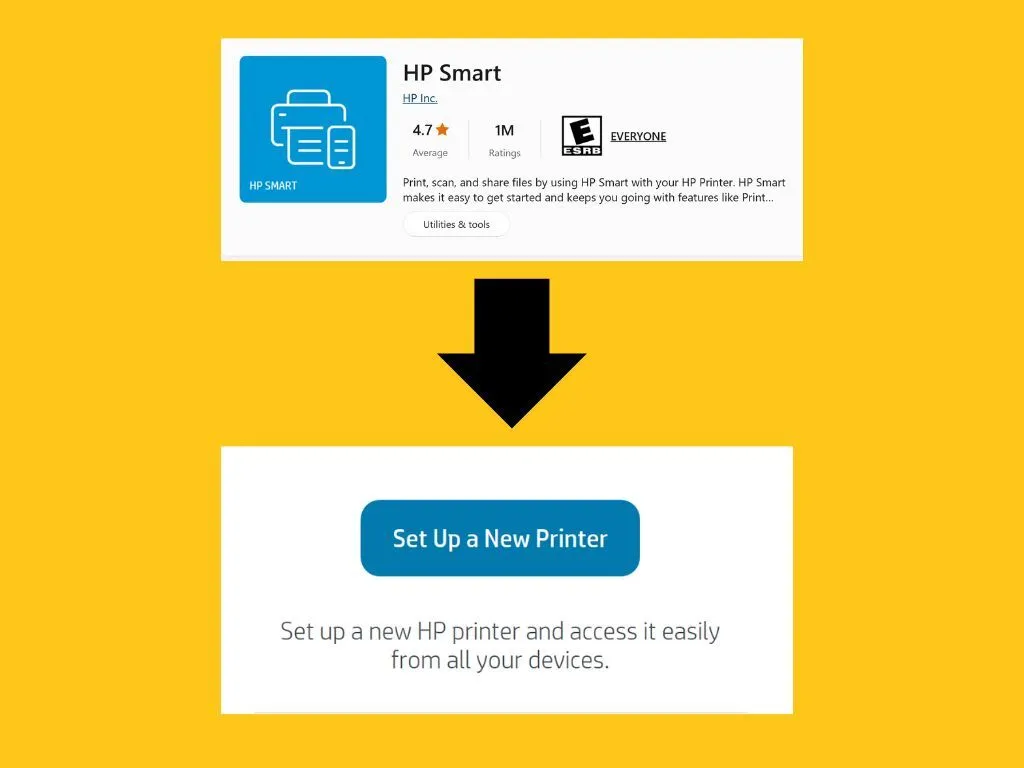
Connect Without Using HP Smart
Follow the steps to connect your printer to your device without using the HP smart application.
For Windows
- Open Windows Settings
- Click on Bluetooth & devices.
- Click on Printers & scanners.
- Click on Add Device next to your printer.

For Mac
- Open System Preferences.
- Click on Printers & Scanners.
- Click on the + icon.
- Finally, select your printer from the list.
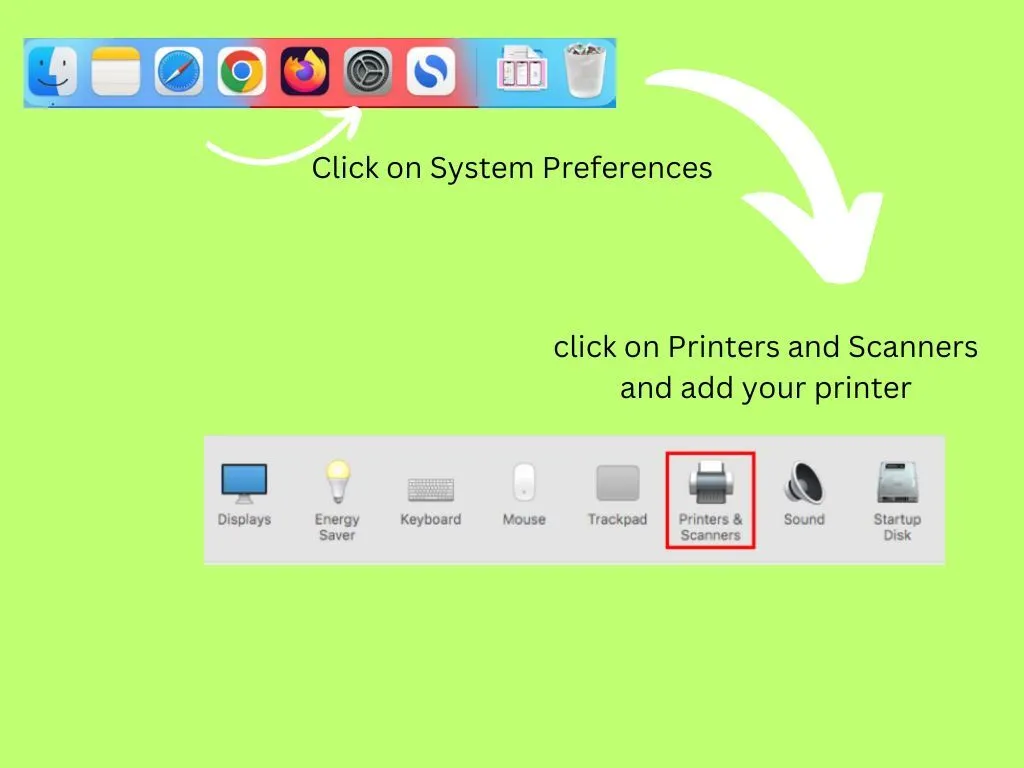
After following these simple steps, you can easily connect an HP smart printer to wifi.
Conclusion
WPS is an important setup for connecting HP printers with Wifi. Using WPS with HP printers requires an 8-digit PIN as a Wi-Fi password. Provide clear instructions on activating WPS mode on HP printers, initiating WPS mode on routers, and adding the printer to devices, so users can easily navigate the connectivity process.
FAQs
How Many Digits Are in Wps Pin Code?
The WPS PIN code always consists of 8 digits. The first two digits represent the device manufacturer, followed by six randomly assigned numbers.
Do all Wi-Fi routers have WPS?
No, not all routers have WPS buttons. Some wireless devices, like the Linksys E series, lack physical WPS buttons, but their software can be configured to perform similar functions.
What Are the Types of WPS Connections for Printers?
There are several types of WPS connections for HP printers, but the most common ones are using the WPS PIN and the WPS push button.

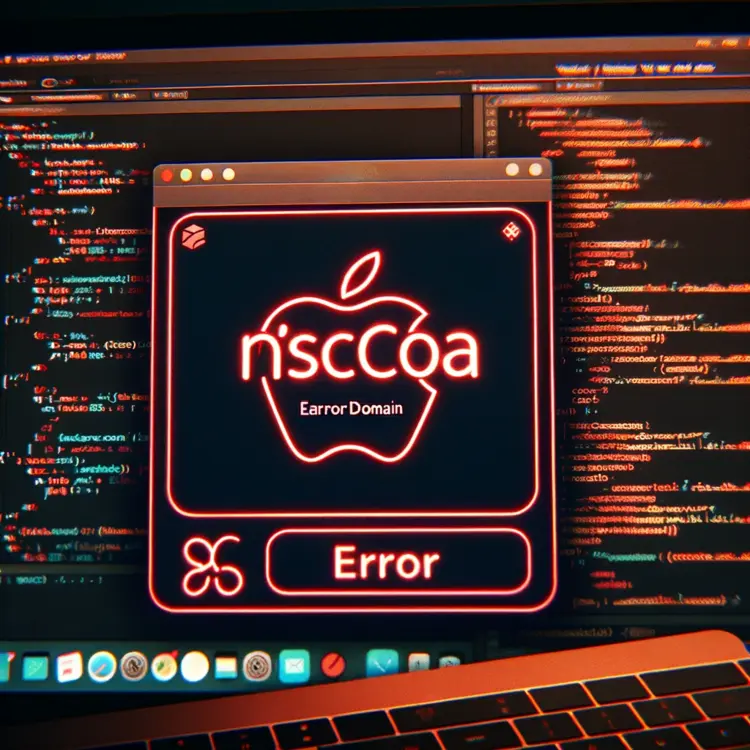

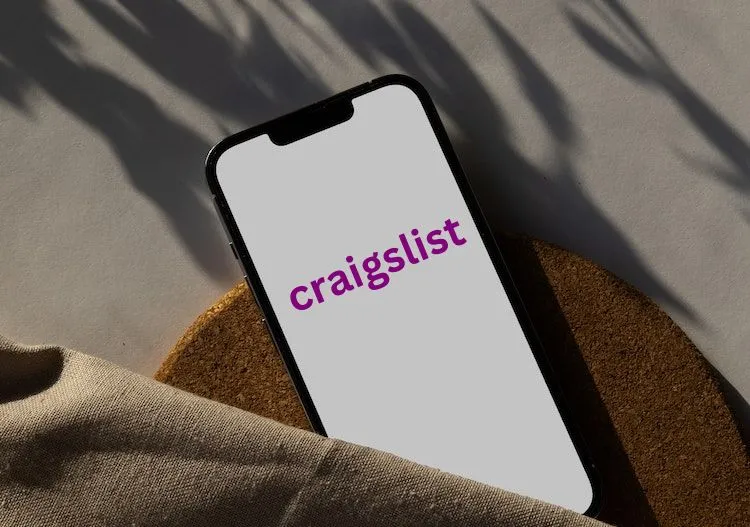

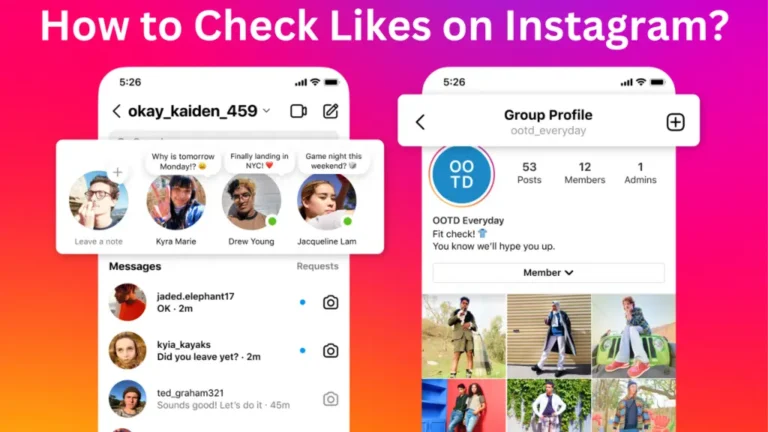

Hey our CEO asked me to reach out to you, I think he is interested in your services or he may be looking for a possible partnership with your company.
Can I please know what’s the best way to reach you guys? I look forward to chatting!
you can reach out at [email protected]
hp printer connected! thanks
I came across your website and was really impressed by what you’re doing. As a fellow business owner, I know how much hard work goes into building a successful company.
wps is messey. thanks!
now my printer is working.