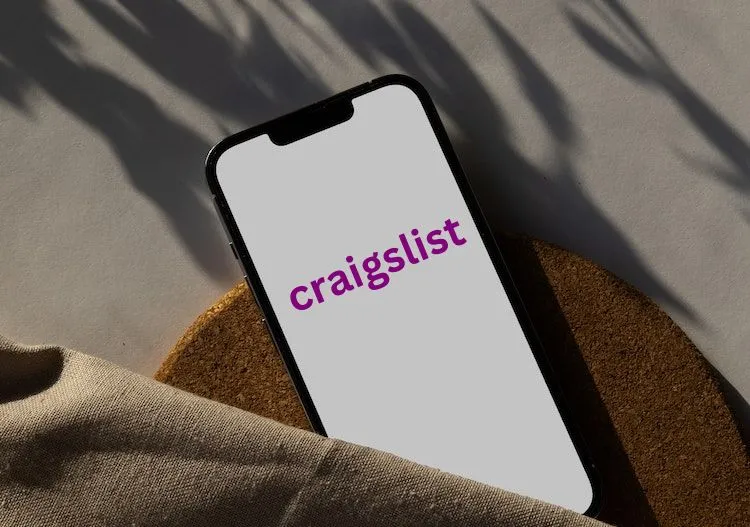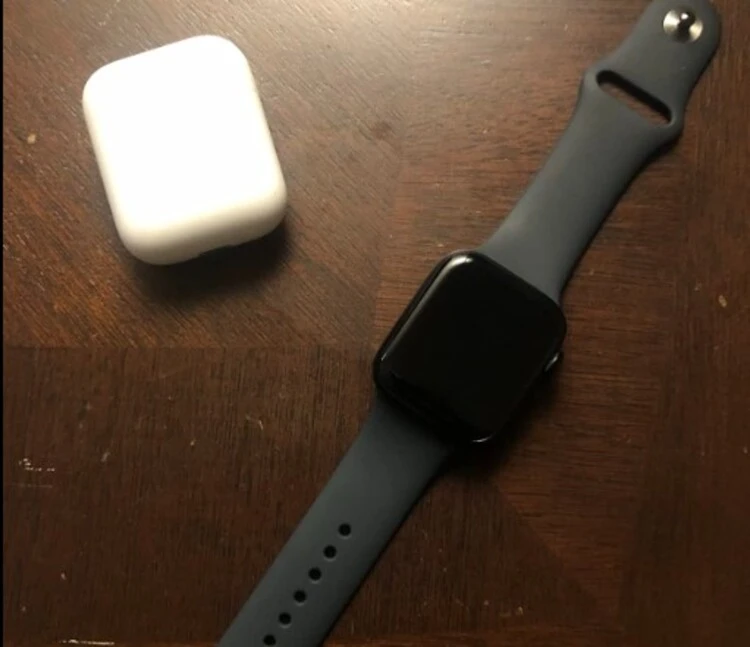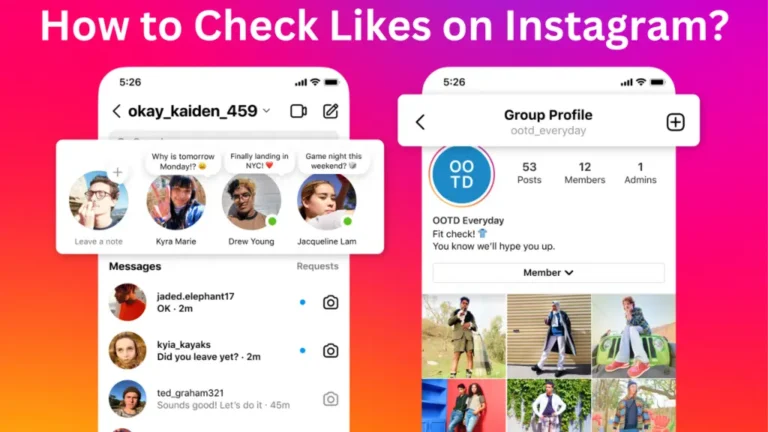How to Change Roblox Background and Theme?
If you are looking for some tips and tricks to change Roblox background and theme, this article will give you a complete guide.
Roblox is a simple gaming platform all over the world, but it doesn’t need to be. You can add some spice to the website by changing its overall look. Roblox has been working on improving the themes and background of the website to make it look livelier. There are options to switch between the dark theme and the light theme of the website. Also, you can change the backgrounds according to your mood.
For Issue of Windows: Check out Error 0x0 0x0 on Windows PC
What is Roblox?
Roblox is an online gaming platform that is popular around the world for bringing people together through gaming. It is a global platform where people play games made by other developers. Moreover, it is a game creation platform for local users. Roblox is especially a hit among children. The games are usually for children of age 8 to 18. Roblox ensures that children interact, learn and enjoy all at the same time.
How to Change Roblox Themes and Background?

The default Roblox theme is white, which appears as grey on the computer and mobile screen. The white color can be too bright, boring, or unattractive for most Roblox users. For this reason, Roblox provides two different themes- a white theme and a black theme. You can switch to a dark theme if you please.
The following steps will help you switch between different themes.
On your Computer or Mac
- Log in to your Roblox account.
- Click on the gear icon in the top right corner of the screen. If you are doing it through an android phone, click on the three dots on the top right corner of the screen.
- Select the Settings option from the drop-down menu.
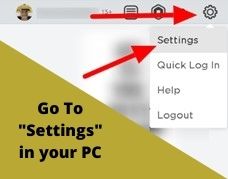
- Next, click on the Account Info option.
- Scroll and select Personal Section.
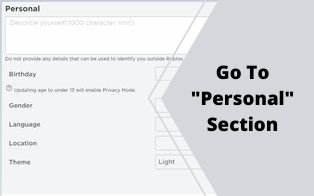
- From the Theme drop-down menu, select the Dark option.
- Click on the Save button to save the new settings.
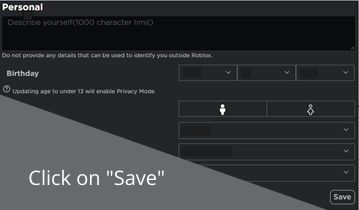
Following these steps enables Dark mode. If you want to change it back to the Light theme, you need to follow the same steps for the light mode.
On your Android Phone
You can change Roblox background on android phone. Following are the steps to do so.
- Open the Roblox application on your mobile phone.
- Log in to your Roblox account.
- Tap on the ellipsis icon on the bottom right corner of the screen.
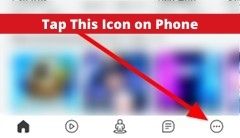
- From the multiple options, select Settings.
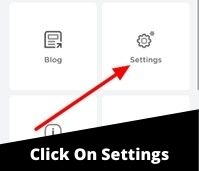
- Next, tap on the Account Info option.
- Scroll and select Personal Section.
- From the Theme drop-down menu, select the Dark option.
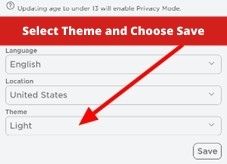
- Tap on the Save button to save the new settings.
The steps of changing the theme of Roblox on the mobile application are similar to those on PC. Any changes you make in the theme will apply to every location, whether you use your account on the mobile application or the PC.
How to Change Roblox Background?
It can bore only have light and dark modes for your Roblox account. For this reason, Roblox added the feature to change Roblox background according to one’s choice. Roblox backgrounds are highly customizable. You can change them anytime according to your mood, as there is no limit to changing the Roblox background themes.
Using Chrome in your chromebook and Firefox browser extension named Stylish; you can change the background of any Roblox webpage. Following the steps that can help you change Roblox background image according to your choice.
If You’re Using Firefox
- From the Mozilla Firefox homepage, go to the Add-ons page of the browser.
- From the Extensions tab, open the Stylish Firefox Browser.

- Click on the +Add to Firefox button.
- An instant pop-up box will appear on the screen. Click on Add button on it.
- A pop-up dialogue box will appear on the screen, informing you that Stylish Extension is added to your Mozilla Firefox browser.
- There will be an option to run Roblox background extension on your private windows as well. If you want to run Stylish Extension on the private mode window, you need to click on the checkbox.
- Moreover, the Stylish extension cannot access web pages that we visit by default. But, if we want it to access all websites, we need to toggle the Enable All button.
- Then click on the Next button.
You can now go through all the background styles available for the Roblox website, download them and enjoy a different background experience.
Use Stylish on Chrome To Change Roblox Background
- Select the Stylish Extension from your pinned Extensions on the Chrome website.
- From the Extensions option, select a background from the library or from the styles you have installed.
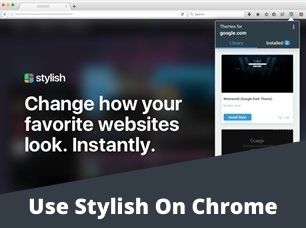
- Click on the Active button to activate the new background for your webpage.
- You can also install new styles from the library and use them on your Roblox web pages.
Following these steps, you can change Roblox background easily.
Other Settings
A lot of other different settings are available on the Roblox account so that you can customize your profile according to your taste. Some of the basic setting options are listed below.
The Basic Info Box
The first thing a person sees when viewing a profile is the basic information box. The basic information box represents the user’s avatar, username, current status, and interaction options.
To edit the basic information in your profile, you can follow the steps below.
- Open the Roblox homepage.
- Click on your avatar icon on the top left corner.
- It will show you a Game settings Dialogue box.
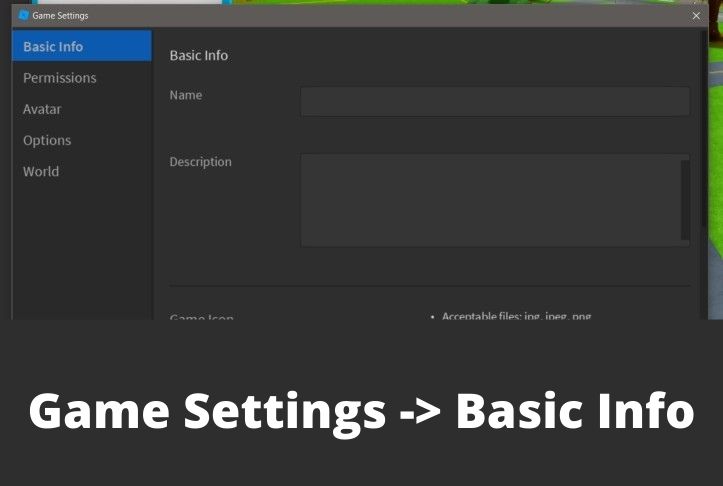
- From different tabs, options select the Basic Info option.
- In this tab, you can change the username of your profile.
- In the description section, you can add a description of your profile.
- In the game icon section, you can upload a game icon or an Avatar image.
- If you want to change your Avatar’s appearance you have to go to the About section.
- The About section will show you all the items your Avatar is wearing currently. Moreover, it will also provide you with the Avatar Editor option.
- After you make an edit, it will save automatically.
Personal Blurb
Personal Blurb in Roblox accounts you to describe yourself in a maximum of 1,000 words. You can add any information about yourself, your game interests, or games you make to attract other players. However, the personal blurb should not violate the Roblox rules. To add a personal blurb, follow these steps.
- Open Settings of your account.
- Go to the Personal option.
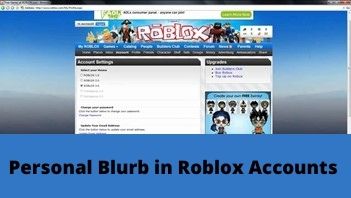
- Type whatever description you want to add about yourself.
- Click onthe Save button.
Final Verdict
Roblox is a popular online gaming platform. It is a unique platform as it not only allows users to play games online, but also allows them to show their creativity and make millions of new 3D games at ease. Moreover, users can customize their Roblox profile according to their moods as it provides users with several different options. Indeed, Roblox is a new trend among the youth these days.
FAQ
How do you change your background on Roblox 2021?
Stylish Extension from Chrome web store allows you to change Roblox background on your Chromebook or any other device. You can change the background of the Roblox webpage by clicking on the Stylish icon and then selecting the background of your choice.
How do you customize your page on Roblox?
From the settings menu, we get several options to customize our Roblox profile. We can change the username, description, avatar, theme of our Roblox profile, change Roblox background, and much more according to our needs.
How many themes are available on Roblox?
Two themes- light mode and dark mode – are available on Roblox.