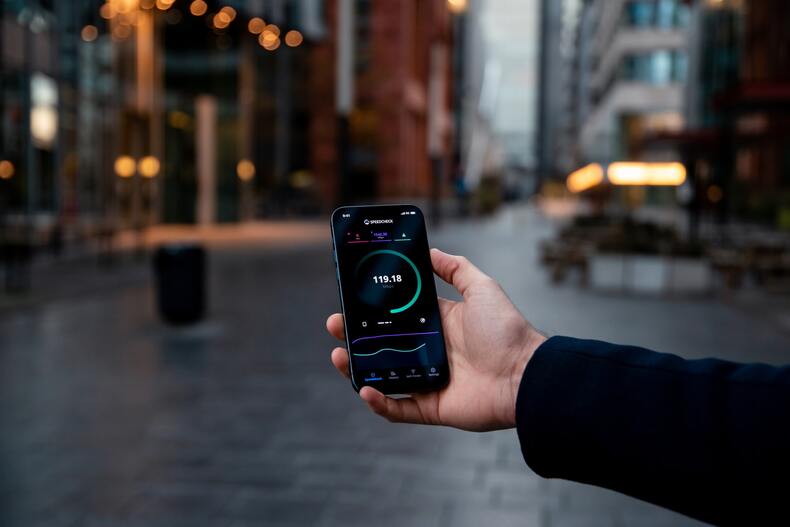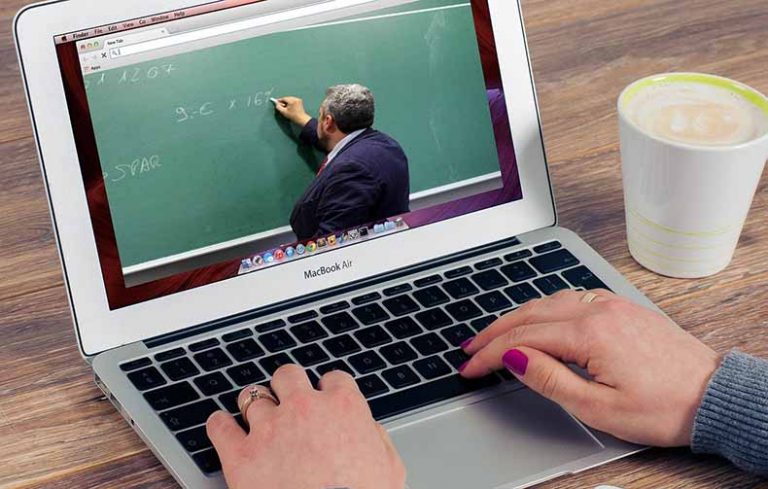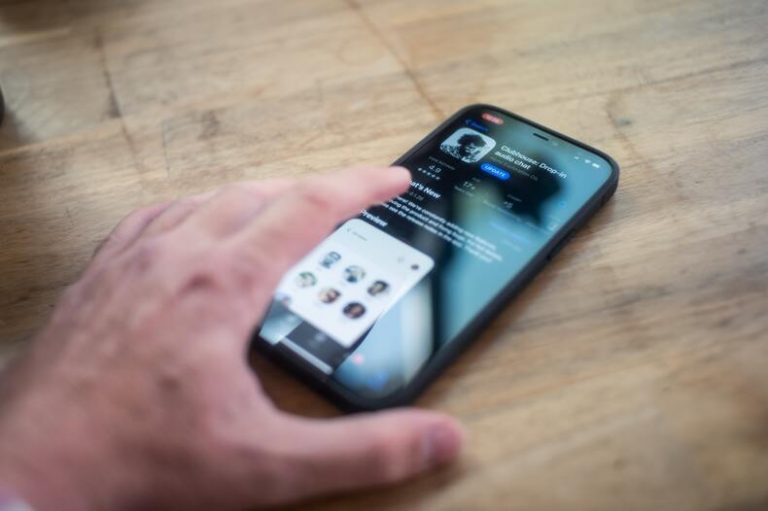How to Check Your WiFi Coverage
The connection’s dependability will increase in proportion to the strength of the signal. It is not the same procedure to measure and express the power of a WiFi signal to measure and interpret the speed of a WiFi connection. However, both the bandwidth of the connection and the intensity of the signal are dependent on one another.
A weak WiFi signal can result in interruptions, limited bandwidth, and an unstable connection. These are all things that are especially problematic for people who work from home.
Creating a WiFi Heat Map will greatly assist in this situation.
WiFi Heat Map
A visualization of the wireless signal to check WiFi coverage and its bandwidth gets referred to as a WiFi Heat Map. The first step to creating WiFi Heat Maps involves superimposing atop a structure to provide network managers with a clearer sense of the placements of issue areas concerning the survey data obtained and access point positions.
WiFi Heat Maps are among the instruments that specialists use as part of a larger health check of a wireless connection. A series of various issues can influence a slow wireless network. This health check is also known as a WiFi survey. A heat map may vary depending on the WI-FI Antenna and Range Extenders, you can read more about it here.
WiFi Heat Map Apps and Software
You can completely automate mapping by using the WiFi Heat Map software to check WiFi coverage. One will have to enter a blueprint, then walk about with the linked client to allow the software to gather information. Once it has enough data, the software can easily construct the map automatically.
Finding the appropriate piece of software might be difficult. Yet, there is no need to be concerned because NetSpot is here.
NetSpot
The primary function of NetSpot is to conduct WiFi surveys. NetSpot surveys by wandering around, noting the location on the map, pausing briefly to allow NetSpot to collect data samples, and watching as WiFi networks are identified and displayed on the screen.
NetSpot Features
Below are two main features of NetSpot.
Discover Mode
The information regarding nearby WiFi networks gets compiled by NetSpot and displayed in an interactive tabular form for the user’s convenience. The network’s range, bandwidth, efficiency, APs settings, and other parameters can all be improved and troubleshot with its help.
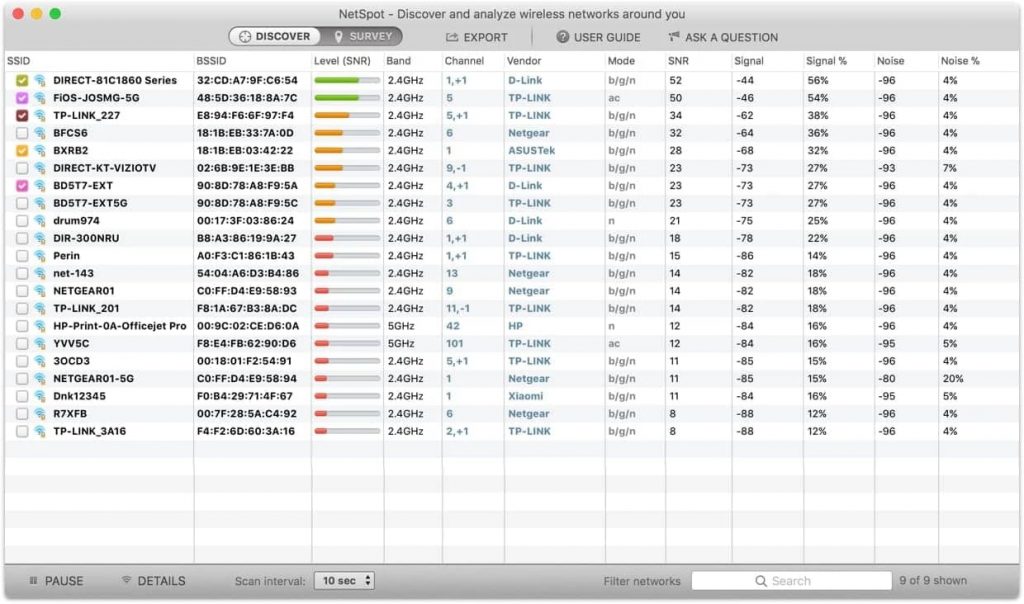
WiFi Surveys Mode
Because of the dynamic color-coded Heat Maps included in NetSpot, performing in-depth network research is a piece of cake. One can outline the actual WiFi data on the map in a way that is both rapid and simple. Included are both flexible and professional reports.
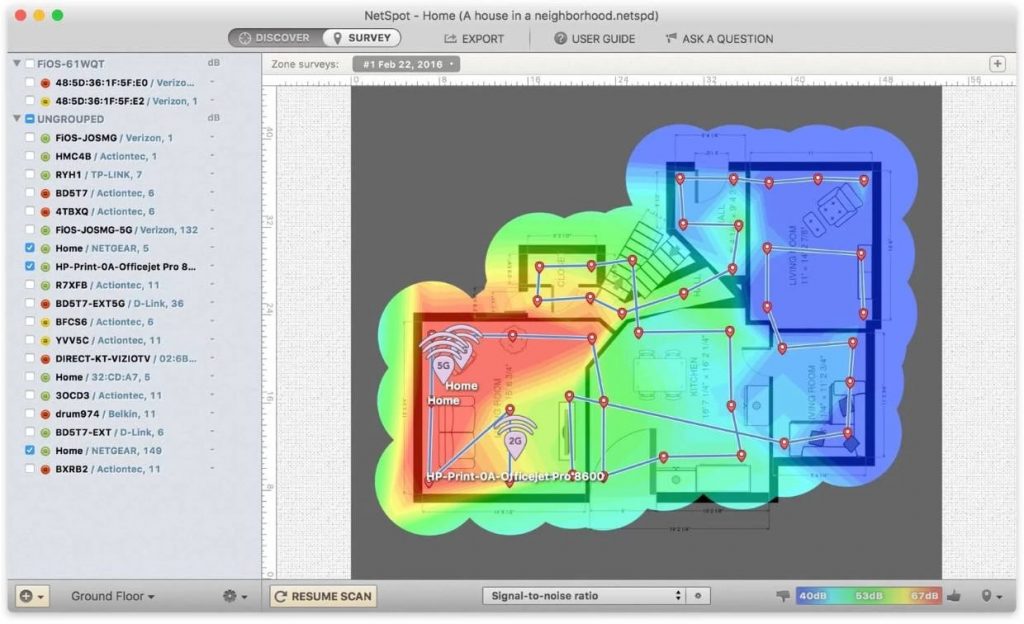
How to Perform a WiFi Site Survey
When engaging on a WiFi network, check WiFi coverage and study and comprehend radiofrequency functioning in the area. A WiFi site survey provides this information.
A WiFi Site Survey can assess the viability of building a wireless network in a given area and help you to locate access points in an optimal way to avoid ‘dead’ zones and achieve the best WiFi signal level.
NetSpot helps network security experts locate WiFi issues such as co-channel interference, find ‘dead’ zones in the WiFi coverage, explore the wireless environment, improve connectivity and increase network speed and stability.
How to Perform a WiFi Site Survey with NetSpot
- Download and activate NetSpot
- Launch and switch to the Survey Mode
- Start a New Survey
- Scan the surveyed area
- Analyze the results
How to Read a WiFi Heat Map
NetSpot’s visualizations for a WiFi Heat Map survey will help check your WiFi coverage and boost your WiFi signal afterward.
Passive Scanning
Passive Scanning includes the following:
Signal-to-Noise Ratio (in Netspot, it is available on macOS only)
Signal-to-Noise Ratio compares the WiFi signal to background noise. Microwave ovens, wireless telephones, Bluetooth gadgets, portable video cameras, wireless game consoles, and fluorescent lights are noisy. Notice that noise does not include co-channel interference from other radio stations. 10-15dB is regarded as unreliable; 16-24dB is mediocre; 25-40dB is good, and 41dB or higher is outstanding.
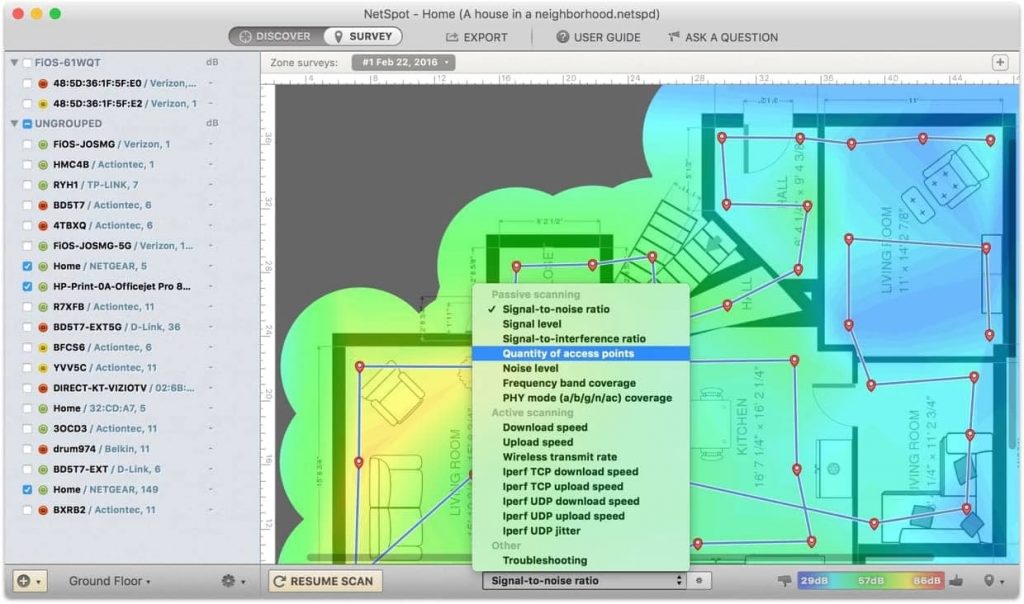
Signal Level
WiFi signal strength is the signal level. Signal visualization shows Signal-to-Noise Ratio. Therefore, viewing Signal and Noise independently can help determine the SNR issues.
Signal-to-Interference Ratio
SIR is identical to SNR, but the interference comes from various radio transmitters. Wireless devices perform effectively with a 0dB or less SIR ratio.
Noise Level (in NetSpot, it is available on macOS only)
Noise level is each measuring point’s external interference. Noise interferes with WiFi.
Quantity of Access Points
The map shows the number of access points at each measuring point. Hover over the measuring indicators on the map and check the AP identifiers on the left to see signal levels.
Frequency Band Coverage
Frequency Band Coverage reveals which frequency bands are already in the scanning region and where the transmission is. Take note of the following to check WiFi coverage.
- 2.4GHz is Pink.
- 5GHz is Yellow.
- Orange indicates mixed bands.
- White is an area that has no frequency.
Frequency Band Coverage is only available for NetSpot PRO and Enterprise users on macOS and Windows.
PHY Mode Coverage
PHY Mode Coverage displays 802.11 protocols (a, b, g, n, ac) in the scanning region.
- 802.11a is Purple.
- 802.11b is Green.
- 802.11n is Red.
- 802.11ac is Blue.
- 802.11ax is Magenta.
- Dark gray is the area that has no frequency above the Mode PHY Coverage Signal Level.
Different colors indicate an overlap between methods.
Active Scanning
Active Scanning includes the following:
Download Speed
The download speed indicates how you can download fast data from the web. NetSpot measures Download speed throughout Active Scanning by querying servers and monitoring data transfer speeds. In Active Scanning Preferences, users can choose HTTP, TCP, or UDP download speed. This speed is measured in Mbps.
Upload Speed
Upload speed is how fast a device can send data over the web. This speed is measured in Mbps.
Rate of Wireless Transmission
Wireless transmit rate is when data gets transferred from an access point or AP to a wireless device. The greatest transfer speed feasible with an 802.11n connection is 300 Mbit/s using 40 Mhz and channel bonding. The greatest data transfer rate achieved over an 802.11ac connection is 1 gigabit per second.
Conclusion
Determining the strength of the WiFi signal is the first step in achieving a dependable connection. One may acquire a competent app for doing WiFi Heat Map site surveys, performing WiFi analysis, and troubleshooting on Mac OS X and Windows using NetSpot.
You will not need to be an expert to improve the WiFi with the help of the most advanced app available: NetSpot.