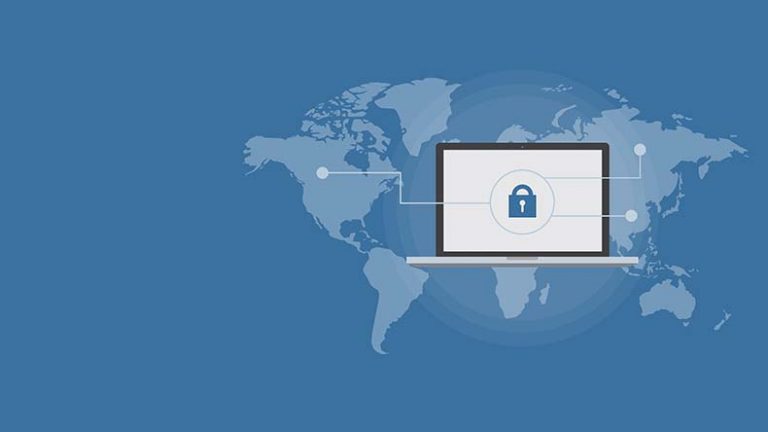The Essence Of Document Management Importance
Managing the files properly on your iPhone is not just a perfectionist’s whim. For sure, having a well-organized file system is visually satisfying at least because our eyes are quicker to find the target file. That said, properly organizing your files also helps save memory on your device. If you had to transform notes, documents, or one important picture to pdf, you probably already have a good hundred files stored.
Since the standard iPhone file-managing app is a little bit messy, users are increasingly turning to third-party apps for file management. Our goal today is to present you with what users consider to be the best apps for improving the daily user experience.
Define the values and pick the best iPhone file manager
How do you know that a file manager on iPad or iPhone will meet expectations and simply be convenient for daily use? Pay attention to the basic functions that will make use easy and handy: importing files, storing and searching (managing), and finally exporting.
Talking about importing, ideally files should be transferred in just a couple of clicks. Since simplicity is the key to comfort, we are all likely to prefer this kind of application.
File management can include: editing a file, moving it within an app, easy viewing, and so on. The more features, the better the user experience.
Exporting files from the app should be as easy as importing. For example, if you need to transform a pdf to word free, the app should act as an ally in your way and you export your document with ease, in order to proceed with the action further.
The best apps that meet the basic criteria of productivity and comfort will be presented for you below.
Files: Apple Native App
Since absolutely all users have used the native file management app at least a few times in the history of owning the iDevice, it is rightfully the most common application.
Add cloud sources in, if you actively use OneDrive, Dropbox, and iCloud.
If you’re a fan of organizing your files, use the “Tags” feature to keep your files perfectly organized. Exporting is also easy enough so that you can send the file and go through the process of how to convert a pdf to word from your iPad.
PDF Scanner App: Scan Docs, ID
If you are surprised that a scanner app can offer the user more than text-to-file/pic-to-file transformation, then we are happy to surprise you. PDF Scanner App is an application that not only helps you to scan handwritten text, photos, documents, and IDs perfectly fast for further use but also works superbly with file organization. Unlike other counterparts, this app is Free to download and yet has high-quality functions to offer. Create a pdf from a photo in less than a minute. Even handwritten text is recognized quickly and accurately. Store your files here immediately, without the unnecessary action of moving them around your device.
Total Files
If you need to use the common cloud services Dropbox/Google Drive/iCloud/OneDrive together, then Total Files is a match. You can also compress bulky files in just a couple of clicks, which helps save memory on your device if you transform a picture to pdf and the file is quite bulky. In addition, edit and store your PDF here by protecting it with pre-installed code.
My FileManager
Easy enough organization of files in the familiar-looking folders where you can move, rename, and conveniently export files for further conversion from pdf to word free, if necessary, on your computer.
Create your list of favorites, manage your bookmarks, and use a clear and user-friendly file search system.
GoodReader
Your first impression might be that GoodReader is a banal and typical file storage app. That said, if you often find yourself needing to manage files on your iPad and iPhone, GoodReader can actually really be a basic app for daily use. Despite the fact that this app is a paid download and the cost is $5,99, users still find it a useful helper.
By the way, they also note that somehow browsing files is visually more satisfying because of the eye-pleasing visuals when scrolling.
Improve your user experience
Whether you’re just a day-to-day user of Apple products or a professional working with them, using files is probably a daily, obligatory chore. None of us can say that we have not had experience interacting with Document Management Tools. We’ve all created, forwarded, and stored pdfs on devices and wonder how we can productively interact with files when their time comes. If you are also asking yourself how to convert a pdf to word, reliable applications can help you without too much manipulation.
Whether it’s a scanner app or Apple’s native app, they’re all designed to make your device easier to use and improve the user experience. Try what you think will be productive for you and improve your own user experience of interacting with technologies.