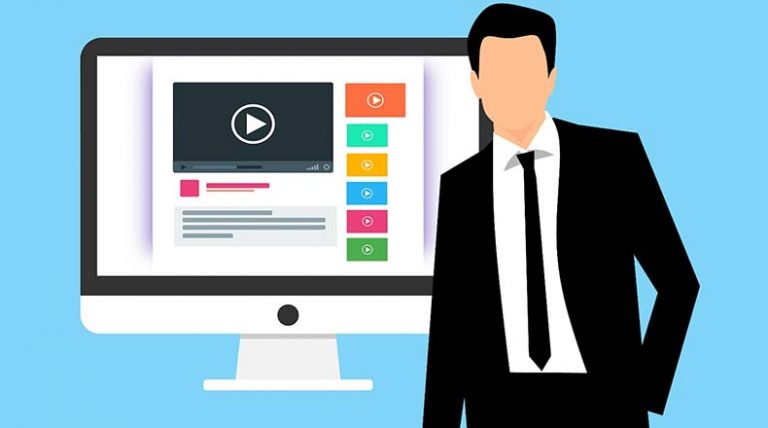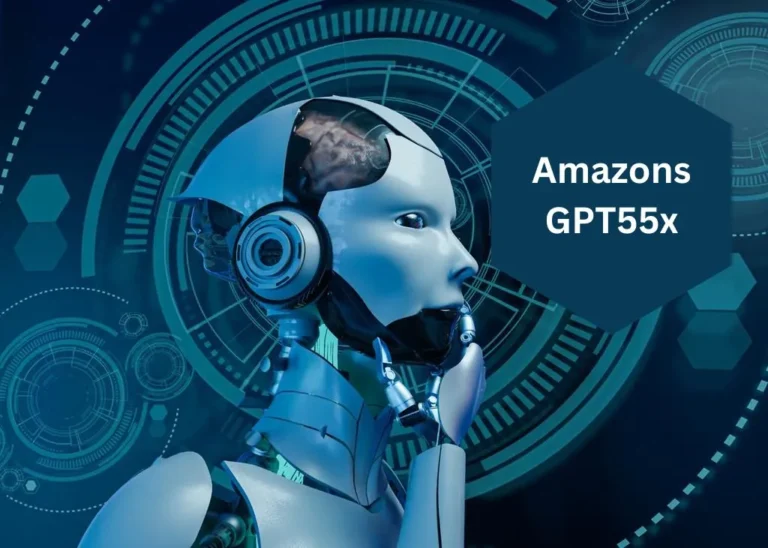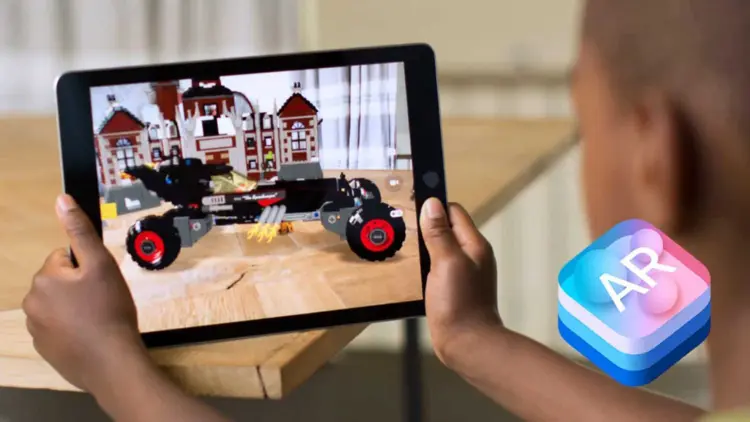Fix Invalid Zip File – Your Ultimate Guide
ZIP files are single files that carry one or more compressed files in a single file, thus the name. It simplifies the activity of transfer file, download file, sharing of multiple file, and storing data/information by keeping everything in one place in the easiest way.

Since using zip files makes everything efficient and quicker, it is by far the most used format for compressing data on Windows, and WinZip is the most common compression tool.
Utilize Zip Files:
- Less space to save files in the system.
- Less time is taken for the process and efficient process.
- One download approach to all the information easily.
- Transfer of data from one system to another system is easier.
- Grouped files are present in one file.
- More space files can be simply stored and turned into less spacious objects reason is compression of data.
Section 1: Causes of Zip File Error:
Sometimes zip files cause errors in many ways and it is most important to know the causes of error before solving the issues.
- Viruses cause errors in zip files, which is very common in daily life.
- Low-security level causes zip file invalid.
- Slow internet and download speed lead to the invalid error.
- Sometimes compressor tools show errors during processing.
Some downloaded file shows an error and is corrupted which causes a zip file error.
If a zip file shows an invalid error during processing the important reason is to lose information and takeout files from the zip folder. This is issue nowadays, but any problem has a solution so look for a solution.
Here is the most efficient method to repair invalid zip file from an invalid error.
Section 2: Reinstalling Compression Client
After using the compression file the first thing in your mind is to cause irrelevant errors. The first is to reinstall the software used and be beneficial for solving the problem.
Some steps are listed below to reinstall the compression client to avoid a zip file error and fix an invalid zip file.
Step 1:
To open a run box simultaneously press the Windows key +R.
Step 2:
To unlocked the program and feature on your application first type ‘appwiz. Cpl.
Step 3:
Removing the decompression application that causes an error and scroll the list for uninstalling the application WinZip, 7zip, WinRar.
Step 4:
Uninstalled the file, use your browser to get the latest version available for the decompression clients
Step 5:
Extract the file after the installation and reboot the computer to avoid compressed zip folder is invalid.
Tips:
If this is happening on your portable computer, you may examine the system repository and fix any damaged or missing files using a program called Reimage Plus.
Read Also: ATT My results ATT: HR and Sales Dashboard – Easy Access
Section 3: Another Software:
If your document is not properly fixed, now the process is to manage the problem free compression software same to 7zip.
Most of the minor party solutions are used, but the most suitable and easy process is 7zip. There is an installation method and keep away from the 7zip invalid error.
Step 1:
Now visit the website and to get a 7 zip engine.
Step 2:
Now follow the guidelines properly and open the installer.
Step 3:
By clicking on the right click after installation an additional menu will open and give you some efficient features and a native client.
Section 4: Utilize NTFS:
This is an automatic process and does not affect the production of the software. NTFS is the most efficient and effective for the compression of files. The zip and unzip to compress files is the easiest method.
Using Windows 10 you can follow these steps to compress the files and folder using the NTFS software.
Step 1:
First, open the file explorer on your software.
Step 2:
You want to store your information by browser.
Step 3:
Home button press.
Step 4:
Now click on the new folder tab.
Step 5:
Use the shortcut key to make a new folder: Ctrl plus Shift plus N.
Step 6:
Now name the folder that you like.
Step 7:
To pick the properties now click to select.
Step 8:
At last tick on the general tab.
Step 9:
Click on the advanced button.
Step 10:
To check the compressed contents using the compress or encrypt section and save disk space option.
Step 11:
Then click OK.
Step 12:
To save the setting apply the button press.
Step 13:
After confirming the assign changes dialogue box, pick the change to apply all.
Step 14:
Click on the OK button.
You just produce a first folder that compresses all the rescue in it and this occupies less space than the usual space. The future files and existing files occupy the same space, if you watch two arrow signs in the right above corner be decided the program is active.
How much extent taken by the file is to right right-click on the file and select the properties of the folder? Then you can easily know the size of the compressed file and the space of the uncompressed file. If you want to go back the changes of the folder now you can observe the same steps and clear the compress to download the disk option and for the invalid zip folder.
Section 5: Repair and Restore Corrupted Files
Some methods and steps are given below to show the same using the erasing zip file method
Step 1: Open the Command
– click start> All programs>accessories>command prompt> run as administrator for windows 7/8/vista/XP users
– Right-click Start menu>click command prompt (administrator) for Windows 10/8.1 users.
Step 2: change the index to the file where the corrupted file is located.
Step 3: press enters to type: “C/Program files/WinZip/Wzzip”-yf zip files, zip>.
You can disclose the damaged or invalid .zip files by replacing the original file name.
Section 6: Restore the Zip File by Wondershare Repairit
This is the easiest and preferred method to restore zip files with an error by using Wondershare Repairit. By using Wondershare Repairit File Repair it handle the corruption zip files and password-protected files can be easily restored.
Features:
Features of Wondershare Repairit include an easy file opening method:
- Fix blank Word documents and Word files not opening difficulties easily.
- They make it simple and dependable to fix text, graphics, font, hyperlink headers, footers, etc.
- Repair damaged files quickly using 3 easy procedures.
Office 365, MS Word 2016, 2013, 1029, 2007, 2010, and earlier versions are easily supported.
Here is the gradually procedure available on how to recover and repair corrupted files or frail zip files.
Step 1: Download Wondershare Repairit:
The first step is to download the Wondershare Repairit software on application. Then select the file and choose the using zip file repair process, the next step is to connect the damaged zip file you like to repair.
Step 2: Repairing Process:
Then Repairit will start the repairing process by clicking on the zip repair procedure then the tool Repairit begin examining and fixing the corrupted zip files.
Step 3: Preview File:
The repairing process finishes now you can preview your file by clicking on the preview button and check the results now save the file on the local and supported storage.
This article explains how to fix the incorrect zip file problem that you may have encountered. I hope that this addresses all of your concerns and helps you find a solution to them!
FAQs
Repair a Zip file that is not valid?
1. To work with this archived file, you should make use of a compression program such as 7Zip.
2. Repair the file by using a third-party repair program such as WinRAR to make the necessary changes.
3. Utilize an antivirus program to identify the problems that are creating this invalidity and then utilize that information to prevent the attackers from accessing your data.
Extract Anything from This Zip File?
The ZIP file you uploaded cannot be opened because it contains faults such as a malware infection or an unfinished download from the internet. Both of these potential causes might result in a Zip file being corrupted or destroyed, which would then cause the error notice “The compressed (zipped) folder is invalid” to be shown.
Is easy to restore zip files?
Some steps are given below how to restore zip files:
1. Delete the old file first.
2. In your browser, open the site where you can download the file and program.
3. Now you can download the file and save it in a different location to protect your file from any hazards.
Can’t open a zip file?
Some reasons and issues why you can’t open a zip file easily some reasons are given below,
– The compression of a file is not properly done.
– The format of the file that is not supported by Windows
– Virus causes the file effect.
– One of the most common reasons is that the download of the file is incomplete.