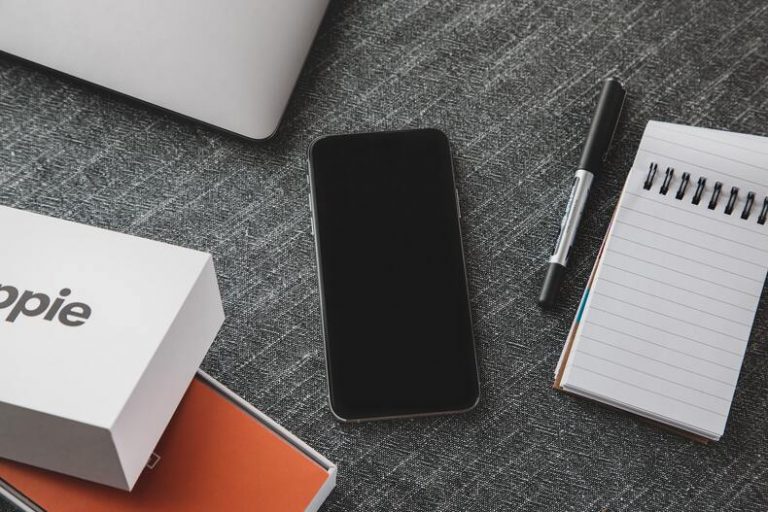Simple Solutions To The Most Common iPhone Problems
iPhones are one of the most sophisticated and sought-after smartphones in the world. According to Apple, there are over 1 billion iPhones in active use. There’s no doubt about its influence on modern life and how effective a tool it has proven to be. Perhaps its fame endures because of the classy design, smart and intuitive software.
However, nothing is really perfect in this world including the iPhone. Just as it is famous for being sleek, it’s also known for various bugs and problems that pop up occasionally.
You’d know this if you’ve been an age-long user. Doesn’t it just frustrate you when your iPhone starts misbehaving? Well, most people do too. That’s why this guide was put together; to help you solve the most common problems you’d face when using an iPhone.
Instead of going to an Apple store, these solutions will be much quicker and won’t cost you a thing.
1. Lost Battery Power
When you notice that your phone needs to get recharged at least once every two hours, then there’s every possibility that your battery is already weak. An easy way to fix a battery that is constantly being drained is to switch off apps you’re not using but are using in the background. You can do that by double-clicking on the home screen before swiping up to the different applications.
That would help solve the problem. If the battery problem persists then it’d be best to either get a new one or take your phone to a service provider.
2. Problem Getting The Phone Charged
One other common problem with iPhones is their difficulty in getting charged. You have inserted the charger more than once only for an empty battery icon to show or it coming up blank. What you need to do is to try cleaning dust particles or debris off the charging port. You might want to check your cable to be sure it is working properly.
3. Forgetting Your Password
With so many online platforms one needs to log in to, it’s quite easy to forget your passwords even if it’s the one on your phone. This could result in it being locked which could be frustrating.
How can you solve this without going to a local service provider? Try getting Siri to help you send a text message; this will take you to the app. Another option is to format your smartphone; which according to an iChimp article, can be done using the iCloud website, your personal computer, and third-party software. Formating would erase and may not restore all the data on your phone if they aren’t backed up. But your phone will certainly return to normal after that.
4. Difficulty Connecting iPhone to WiFi
It can be frustrating when your iPhone can’t seem to connect to a WiFi network. To fix that, swipe up to the phone’s control center and switch off the WiFi. Wait for a short while before turning it back on. You will be disconnected from all WiFi networks when you do this before reconnecting again.
If rebooting the WiFi doesn’t work, repeat the procedure using Airplane Mode. But If that still doesn’t work, go to the phone settings and click on forget the network settings (WiFi); then select the network you’re trying to connect to. Click forget this network and try connecting again.
Your last resort would be to reset the router before, the problem may likely be from the WiFi network, not your device.
5. iPhone Freezes
You’re in the middle of an important task and your device suddenly comes to a halt. Try restarting it to get it working again. That means your iPhone will shut down causing you to lose all any tasks you were working on if they were not saved. However, be rest assured that your phone’s data won’t be lost since you’re not formatting it.
There are different ways to force restart the process depending on what type of iPhone you’re using.
- For the iPhone 6 model or older ones, long-press the Home button and the Power button till you see the Apple logo.
- iPhone 7 and 7 Plus users should press the Volume Down button and the Power button together until the Apple logo is displayed.
- Quickly press and release the Volume Up button; hold and quickly release the Volume Down button; press and hold the Power button down for iPhone 8, 8 Plus, and iPhone X respectively:
Assuming the problem persists after performing those actions, check to see if there are pending software updates then install them. Try factory resetting your device if that solution doesn’t work, ensure all your important data is backed up before you reset.
If the problem with your iPhone wasn’t included in this guide, don’t fret. You can try resetting the phone; which usually solves most problems or checks forums online as there’s almost always someone with a similar issue. However, if that doesn’t seem to work, then take it to a verified Apple store.