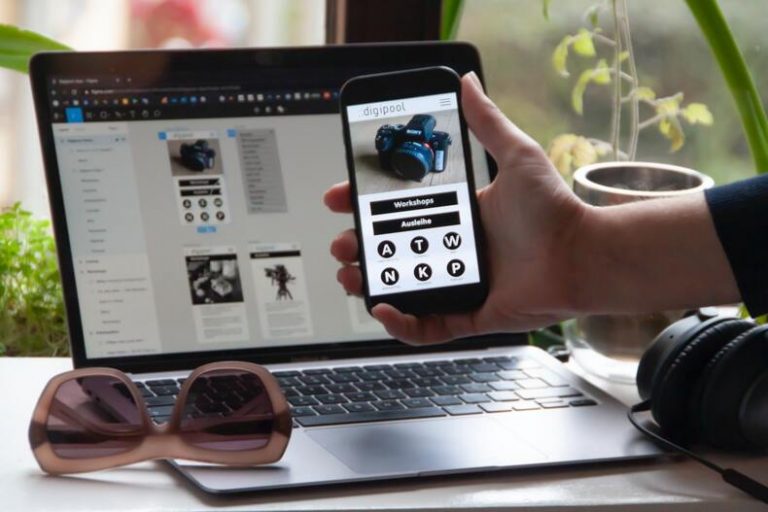Everythig you should know about How Images are stored in the computer?
How Images are stored is one of the most frequent asked questons. As we use computers in our daily lives, we often come across images. Whether it’s for communication, entertainment, or education, images are an integral part of our digital world. But have you ever stopped to wonder how these images are stored on a computer? In this article, we will explore the various image file formats and how they are stored on a computer.
Images are stored in a computer as digital files, which are composed of a series of binary digits (0s and 1s) that represent the colors and tones of the image. The most common image file formats include JPEG, PNG, GIF, BMP, and TIFF, each with its own unique characteristics and advantages.
In general, digital images are created by capturing or scanning a physical image (such as a photograph or painting) using a camera or scanner. The resulting image is then converted into a digital format by breaking it down into a grid of tiny pixels, each with a specific color or shade. The information about each pixel is stored as a series of binary digits, which can be saved as a file on a computer’s hard drive or another storage device.
The size of an image file depends on various factors such as the resolution, color depth, and compression used. Higher resolution and color depth images generally require more storage space, while compressed images can be smaller but may sacrifice some quality.
When an image is opened or viewed on a computer, software programs use the information stored in the file to render the image on the screen, displaying the pixels as colors and tones to recreate the original image.
Image File Formats:

Before we dive into how images are stored in a computer, let’s first discuss the different file formats that images can be saved in. There are several image file formats, each with their own unique features and uses. Some of the most common image file formats include JPEG, PNG, GIF, BMP, and TIFF.
JPEG
Joint Photographic Experts Group, is a commonly used file format for photographs. It uses lossy compression to reduce the file size, which can result in a loss of image quality. However, the amount of compression can be adjusted to find the perfect balance between file size and image quality.
PNG
Portable Network Graphics, is often used for graphics and images that require transparency. It uses lossless compression, meaning that no image quality is lost in the compression process. This makes PNG a great choice for images that need to maintain their original quality.
GIF
Graphics Interchange Format, is a popular file format for animated images. It uses lossless compression and can support up to 256 colors, making it a great choice for simple animations.
BMP
Bitmap, is a basic file format that stores simple images with no compression. This means that BMP files can be quite large and may not be the best choice for images that need to be shared or stored on a computer.
TIFF
Tagged Image File Format, is a high-quality file format that can store large amounts of image data. It uses lossless compression and is often used for professional photography or graphic design.
How Colored images are stored on a computer?
Colored images are typically stored on a computer using a format known as a digital image file. The most common digital image file formats are JPEG, PNG, GIF, and BMP.
In a digital image file, each pixel of the image is represented by a numerical value that corresponds to its color. For colored images, this numerical value is usually a combination of three separate values, one for each primary color: red, green, and blue (RGB).

In the RGB color model, each primary color is assigned a numerical value ranging from 0 to 255, representing the intensity of that color. For example, a pixel with a value of (255, 0, 0) would be pure red, while a pixel with a value of (0, 255, 0) would be pure green, and a pixel with a value of (0, 0, 255) would be pure blue.
When a colored image is saved in a digital image file format, each pixel’s RGB value is encoded in binary and stored in the file, along with other information such as image dimensions, compression settings, and metadata.
When the image is opened or displayed on a computer, software reads the binary data and renders the image on the screen based on the RGB values of each pixel.
A better way to store the colors:
The most important point of how images are stored in computer is the way that how colors are stored, depending on the context and the specific needs of the application. Here are a few common methods:
- RGB (Red, Green, Blue) – This is the most common method for representing colors in digital devices. In this method, each color is represented by a value between 0 and 255 for each of the three primary colors (red, green, and blue). For example, white would be represented as (255, 255, 255) and black as (0, 0, 0).
- HEX (Hexadecimal) – Another common method for storing colors on the web is using hexadecimal notation. In this method, each color is represented by a six-digit code consisting of numbers and letters. For example, white would be represented as #FFFFFF and black as #000000.
- HSL (Hue, Saturation, Lightness) – This method represents colors based on their hue (the color itself), saturation (how pure the color is), and lightness (how bright or dark the color is). The values for hue, saturation, and lightness are usually expressed as percentages or as values between 0 and 1.
- CMYK (Cyan, Magenta, Yellow, Black) – This method is commonly used in printing. In this method, each color is represented by a value between 0 and 100 for each of the four primary colors (cyan, magenta, yellow, and black).
Each of these methods has its advantages and disadvantages depending on the context in which the color will be used. For example, RGB is ideal for digital displays, while CMYK is better suited for printing. It’s important to choose the method that best fits the specific application.
How do pixels make up an image?

An image is made up of a grid of small dots called pixels (short for “picture element”). Each pixel represents a tiny portion of the overall image and is assigned a specific color or shade. The colors and shades of each pixel combine to form the overall image that we see.
For example, consider a simple black and white image of a smiley face. The image might be made up of a 10×10 grid of pixels, with each pixel representing a small portion of the face. Each pixel in the top row might be black, while the pixels in the middle row might be white, and the pixels in the bottom row might be black again. When viewed together, the pixels combine to form the image of a smiley face.
In a full-color image, each pixel contains three color values (red, green, and blue) that combine to create a wide range of colors and shades. The number of pixels in an image determines its resolution – the more pixels, the higher the resolution and the sharper the image will.
Conclusion
Overall in this article we get every information about how images are stored in computer, images are an integral part of our digital world and are stored in a computer as digital data. There are several image file formats, each with their own unique features and uses. Images are stored in a computer as a series of ones and zeros that represent the color of each pixel in the image.
Compression can be used to reduce the file size of images, and metadata can be added to provide additional information about the image. By understanding how images are stored in a computer, we can better appreciate the technology that allows us to view and share images in our daily lives.Hope you will clear your regarding how images are stored.
FAQs
How images are stored?
Digital images are stored on a computer as binary data, which is a series of 0s and 1s. Each 0 or 1 represents a single pixel in the image. The pixels are arranged in a grid, with each row of pixels called a scan line. The scan lines are stored sequentially in the image file.
What is a pixel?
A pixel (short for “picture element”) is the smallest unit of an image. It represents a single point in the image and contains information about its color and brightness. Pixels are arranged in a grid to create the image.
What is a resolution?
Resolution refers to the number of pixels in an image. A higher resolution means more pixels are used to create the image, resulting in a clearer and more detailed picture. Resolution is typically measured in pixels per inch (ppi) or dots per inch (dpi).
What is a file format?
A file format is a standardized way of organizing and storing digital data. Different file formats are used for different types of data, such as text, images, and audio. The most common file formats for digital images are JPEG, PNG, and GIF.
What is color depth?
Color depth refers to the number of colors that can be displayed in an image. It is measured in bits per pixel (bpp). A higher color depth means more colors can be displayed, resulting in more accurate and realistic images. The most common color depths are 8-bit (256 colors) and 24-bit (16.7 million colors).