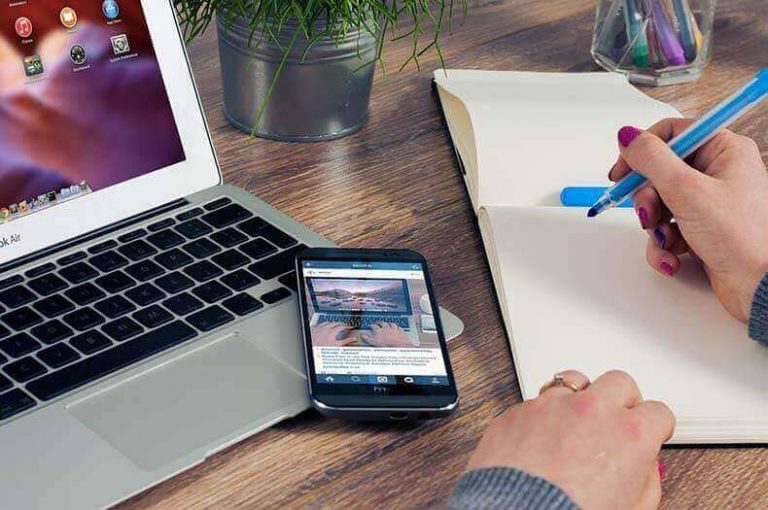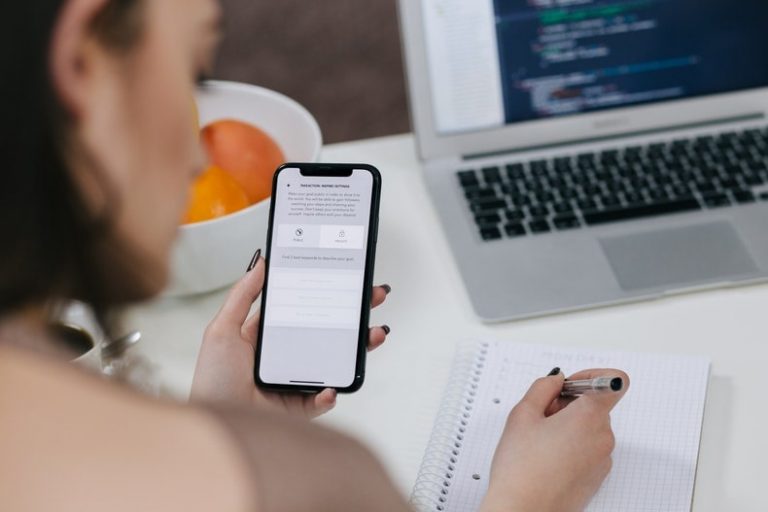The Need for Speed: Altering Video Speed on Android Devices
We’ve all seen that slow-motion video where a guy gets hit in the face with a ball. The way the face morphs with the shockwaves is incredibly interesting and funny at the same time. Or the many videos where the action is sped up for comedic effect. Movies do this all the time. Stylistic speed altering is a normal part of video editing, and it is used by people of all skill levels, from cinematographers to regular people posting videos on TikTok.
Videos these days usually have a lot of effects. You crop them, loop clips, add filters and effects to your heart’s desire, but what if you have an Android phone? That’s when you run out of luck. Android phones don’t come equipped with any video editing software capable of altering speed, but if you still want to learn how to change the speed of a video, there are ways to do it.
Firstly, you can look into online video editors. There are a few simple video editors you can use on the browser itself, no download, install, or experience is needed. The other option is third-party apps. You can find a plethora of these on Google Play Store, but which ones should you use? In this article, we list out the ones that caught our eye and will, hopefully, work for you as well.
Online Video Editors
Before we get to apps, let’s discuss online editors first. If you are hesitant about investing in dedicated video editing software because of the high learning curve, then online video editors are for you. Yes, they don’t have all the features as, say, Adobe Premiere Pro or Final Cut Pro, but they have enough to get you through adding basic effects to your videos.
Most importantly, they are aimed at people with little to no experience in the field, and you need no prior knowledge to use them. They are accessible and pretty straightforward, and you should definitely give them a shot.
Fast Motion
Fast Motion is a well-known app that will help you change the speed of a video. The software is completely free, and you do not need to register an account in order to use it. When you first use the app, you will have the option to alter the video if you so desire. If this is the case, click on the Next button at the top right of the screen.
Read: How to Improve Your Video Editing
During the next phase, the app will prompt you to choose whether you want to speed up or slow down your video. Choose one of the options, and it will be applied at the start of the video clip. Based on your selection, the video with the effect will be highlighted in either blue or red.
Initially, the app will apply a preset speed; however, if you wish to alter it, simply press on the portion of the video that has been highlighted and select a rate from the list that appears directly above your video. When you’re finished with the effects, you can save your video to your device’s gallery.
ViVa Video
ViVa Video is a well-known free video editing app. After you’ve selected the video whose pace you want to alter, you’ll be presented with a number of editing options. While you’re here, feel free to experiment with the numerous editing tools available through the app.
To change the pace of the video, tap on the speed symbol, which will be located on the right side of the screen. A slider will show when you have tapped on the speed symbol. Using this slider, you can control how quickly or slow you want your video to play.
After moving the slider, you will see a preview of the video being played by the Viva Video software. If you’re not satisfied with the results, you can always go back and change things around. When you’re done, tap on the green checkmark at the bottom right. Then just save it, and you’re done.
Video Speed
When you decide to alter the speed with the Video Speed app, it also gives you the additional option to cut the video into clips. Move the sides around until you’ve got the movie cut to your specifications. The possible speeds are listed directly beneath the trimming tool.
In order to change the video’s speed, you can either directly tap on the speed number or tap on the red circle and slide it. Alternatively, you can tap on the red circle and slide it. A mute button is also available in case you want to turn off the video’s audio. Once the video has finished processing, you’ll notice a music icon in the top right corner of the screen. You can use this option to add music to your videos.
Conclusion
In terms of changing the pace of your video, you have a wide range of options to select from, as you can see. So never feel the need to buy an app to do the things you want to. The beauty of Android is the freedom to choose the apps you want to use, so take full advantage of that and create the video you want!